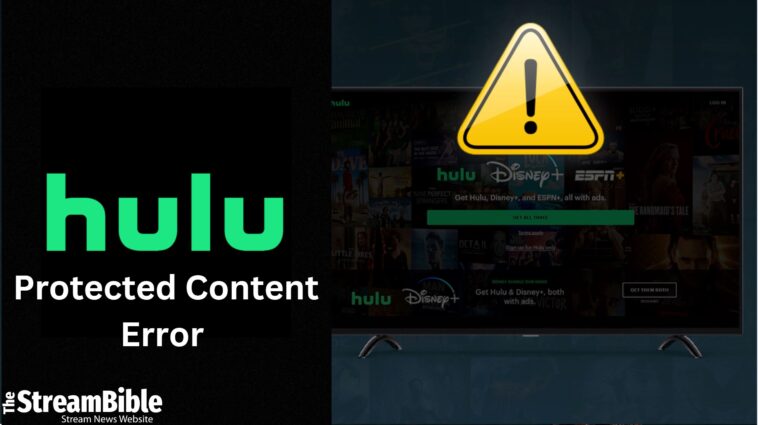Have you encountered the Hulu Protected Content Error? This is a common error that can be caused by simple glitches. In this guide, you will get to know about how you can fix the Hulu Protected Content Error and the reasons why this error is caused. So, give this blog a brief read and learn more.
How to Fix Hulu Protected Content Error?
If you’re facing a Hulu Protected Content Error while watching your desired content, use the simple methods we have mentioned below to fix these errors and get a smooth streaming experience:
- Connect with an HDMI
- Disconnect multiple monitors
- Clear the cache
- Check the settings on your device
- Check the settings on your account
- Get your computer out of sleep mode
- Change the server
Connect with an HDMI
When you get an error that says this content is protected by DRM (digital rights management), it means the content is encrypted. And you can’t play it on your device.
If you get the Hulu protected content error, you need to connect your device to a TV using an HDMI cable. It will fix this error. After your device is connected, go for the Hulu app and play the content again.
Disconnect Multiple Monitors
You usually don’t get issues while using Hulu on multiple monitors. But, if you still get the Hulu Protected Error codes, resolve it by unplugging your other monitors. If you still want to use multiple displays, use a different cable and make sure both monitors are connected using an HDMI cable.
Clear the Cache
If you’re facing issues with the browser, there are a few options that you can try that can fix the Hulu protected content error.
- Click the delete option from the main website to clear your browser cache
- You can also clear all the license files on your browser. You’ll find this option in your browser settings.
- Check if your browser has a newer version or security patch available.
How to Clear the Cache on Chrome Browser:
Are you using Hulu on Chrome Browser? Follow the simple steps given below to clear your cache from the Chrome browser:
- Click on Settings
- Now go for the Advanced option
- Select the Privacy menu
- Open content setting
- Select the box that says Allow identifiers for protected content
- Now restart your browser to see if the error is gone
How to Clear the Cache on Roku:
If you’re using Hulu on Roku and getting these errors, follow the steps below and clear your cache on your Roku device:
- Turn on your Roku device
- Press the Home button on your remote
- Now go for the home button 5 times
- After that, press the up button once
- Press the rewind button 2 times
- Now, press the fast forward button 2 times
- After that, wait for 20 to 35 seconds. Your Roku device will restart automatically and remove the cache and junk files.
Check the Settings on Your Device
If you’re facing the Hulu-protected content error, you need to verify all your devices that meet Hulu’s technical requirements. Check that there are no ad blocks or other software you have installed to prevent Hulu from playing content.
Whether you’re accessing Hulu on Xbox or Smart TV, if you face the Hulu protected content error, just check your device settings and its manual. If your device is compatible with Hulu, you likely won’t face any issues.
Check the Settings on Your Account
To fix the Hulu-protected content error, you can check your subscription and access the content you’re watching. Also, check that you signed in with the correct account.
Get Your Computer Out of Sleep Mode
You can also see the Hulu protected content error if your computer falls into sleep mode when you’re streaming a video. In this case, you can reload the Hulu to fix this issue. We got this error while we were using Hulu on Windows. We tried to fix it by removing our desktop from sleep mode, and it got fixed.
Change the Server
If you want to watch content that is not available in your region to bypass geo-restrictions, you need a VPN service. Through a VPN, you can unblock all the geo-limitations. So, if you’re not able to access Hulu protected content, change the server with a secure VPN, like ExpressVPN.
For instance, if you try to use Hulu from Malaysia, you might get this error. So, to avoid this, use a secure VPN, like ExpressVPN, and bypass all the geo-restrictions through it.
What is the Hulu Protected Content Error?
The Hulu Protected Content Error refers to an error message that users encounter when trying to stream content on Hulu. This error is usually related to digital rights management (DRM) issues, which means that Hulu’s service is having trouble verifying the digital rights for the content you’re trying to watch.
What Causes the Hulu Protected Content Error?
Hulu Protected Content Error is a common error that users can get. They usually get the Hulu error codes, such as 3343, 3322, 3336, 3307, 2203, 3321, 0326, and other related errors with the display problems.
You will get the Hulu protected content error when you try to stream protected content on an unsupported device. These errors are usually caused by temporary glitches with the Hulu app or Hulu’s servers. Below are a few reasons that you might face this issue:
- You’re using the wrong monitor connection
- You have multiple monitors connected at once
- You’re facing issues with your browser
- Your PC has gone into the sleep mode
What Can You Watch on Hulu?
Being a Hulu streamer ourselves, we understand it might get confusing sometimes to choose what to watch when you’ve already watched a lot of content. But don’t worry, here is the list of titles that you can watch on Hulu, so check it now:
- Will Trent
- Big Sky
- The Rookie: Feds
- Fantasy Island
- The Drop
- How I Caught My Killer
- Koala Bear
- Back in the Groove
- Kindred
- Bachelor Paradise
Wrap Up
If you’re getting Hulu Protected Content errors, such as 3343,3322,3336, and others, you should check the root of this problem so that you can fix all these issues and get simple access to Hulu.
Not only that, there are other errors as well, such as Hulu not working error and Hulu Error Code: P-Dev320, which usually occur because of internet issues. To fix them, just check your internet connectivity, restart your device, and follow our easy instructions to ensure a seamless Hulu experience.