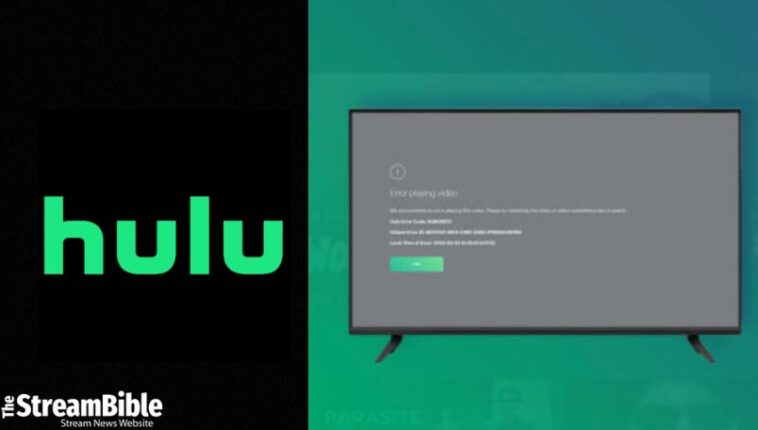Hulu is a US-based streaming platform that has streaming rights in the United States only. You can’t access Hulu outside of the United States due to geographic restrictions, which is frustrating.
Not only that, even if you’re accessing Hulu from the US, you might get a Hulu not working error. And the reasons behind this are plenty.
In this guide, we’ve mentioned all the reasons and ways to fix Hulu not working errors. So, without any further delay, get into this guide now.
How to Fix Hulu Not Working Errors?
You can encounter issues on Hulu sometimes, which include crashing, showing error messages, or improper loading. If you’re not sure about the reason that is causing the problem, try using the following solutions that might help you in fixing the Hulu not working errors:
- Restart your Hulu app
- Uninstall and reinstall your Hulu app
- Clear all the cache
- Try to restart your device
- Update your Hulu app
- Update your device
- Check your internet connection
- Check your device location or VPN settings
Restart your Hulu App
Restarting your Hulu app is sometimes the easiest solution to all the problems. If you’re having issues with Hulu not working on your device or on your browser, just restart Hulu. Here are some steps you can follow to close Hulu on your different devices:
How to close Hulu on Android:
- Open the settings app
- Click on the app option
- Go in and see all the apps
- Choose Hulu
- Click the Force Stop option
- Now, click on ok to confirm
How to Close Hulu on iOS:
- Go to your Home Screen
- Double-click your home button to bring up the multi-task tray
- Swipe up on the app’s preview to force stop Hulu
Uninstall and Reinstall Hulu
In case restarting the Hulu app doesn’t work, you can go for the uninstall and reinstall option. This is because your app can get corrupted or create issues; reinstalling a clean app may help sometimes.
How to Uninstall Hulu on Android:
- Launch the Settings app
- Now go for the apps option
- Click on See All apps
- After that, choose Hulu
- Choose uninstall option
- Click ok to confirm the uninstallation
- Once your Hulu app is uninstalled, go for the Google App Store
- And install the Hulu app again
How to Uninstall Hulu on iOS:
- Go for the Hulu app
- Click on it and Hold on to it for a few seconds
- Now, you’ll see the options
- Choose Remove app from the options
- Click on Delete app
- Now, go to your Apple app store and reinstall Hulu app
Clear the Cache
Clearing the cache every now and then is really a good idea. Because when the cache has been stored for an extended period of time, it might cause your app to get corrupted or cause other software-related issues.
If you delete your app to clear the cache, it will result in wiping all your data and log-in info, so clearing the cache is the better option.
Check out the steps to clear app cache on various devices below:
How to Clear App Cache on Android:
- Go for the settings app
- Now, select the app option
- After that, scroll down and choose See all the Apps option
- Go for the Hulu app and click on it
- Select Storage and cache
- Click on Clear Cache
- You can also go for the clear storage option to clear all app data for a clean start
Clear the Cache on Chrome for Windows:
In case you are watching Hulu on Windows on a browser like Chrome, you will have to clear the browsing data and cookies of the browser. Check the following steps:
- Launch Chrome on your Windows computer
- Tap on the three-dot menu button in the top-right corner
- Go for the settings options
- Choose Privacy and Security in the left-side column
- Select Clear Browsing data
- Go to the boxes to choose what you want to delete.
- Click all-time in the time range
- Tap clear data
Note: iPhone doesn’t have the option to clear cache. So, if you’re an iPhone user, uninstall the Hulu app and reinstall it to access Hulu on iPhone without any issues.
Try to Restart Your Device
If you’re facing a Hulu not working error, we recommend you restart your devices. Most of the tech problems can be fixed by just restarting the app.
In the text below, we have mentioned the easy steps to restart different devices to fix the Hulu not working issue:
How to Restart Your Android Phone:
- Press the Power and Volume up buttons together
- Choose Restart
How to Restart Your iPhone:
- Press and hold the power or the volume down or up buttons until the power screen appears
- Use the slide to power off the slider
- Now the phone is off
- Press and hold the side button until the Apple logo shows up
How to Restart a Windows PC:
- Press the Windows button on your keyboard
- Tap the Power button
- Select the Restart option
Update Your Hulu App
Usually, updates come with bug fixes and performance improvements. You can fix most of the errors by just updating the applications. If you are facing a Hulu not working error, you can check if there are any Hulu updates available and install them:
Here are the steps you can use to update your Hulu app on your devices:
How to Check for Hulu App Updates on Android:
- Launch the Google Play Store
- Click on your profile icon
- Choose Manage apps and device
- Select Updates available
- Select the update button next to it
- You can also tap on Update All to take care of all your app updates in a single sweep
How to Check for Hulu App Device Updates on iOS:
- Open the Apple App Store
- Click on your profile icon
- See all available updates here
- If you see Hulu, select update next to it
- Or hit Update all take care of all your apps
Update Your Device
If your device is not updated, running your older software version on your device may also be the reason your Hulu is not working on your device. You can check if there are any software updates available.
Whether you’re using Hulu on PS4/PS5 or on your phone, update your device if you get a Hulu not working error. Following are the steps to update apps on your devices:
How to Check for Android Updates:
- Launch the Settings app
- Now, select the system
- Click system update
- Tap on Check for an update
- If there is any update available, you’ll get a download and install option
- Follow the instructions and let the phone update
- Now, you can try accessing Hulu again
How to Check for iPhone Updates:
- Open the settings app
- Go into general
- Click on Software update
- Your device system will automatically look for updates. If there is one, click on download and install
How to Check for Windows Updates:
- Launch the Settings app
- Select your window update
- Choose Check for updates
- Updates will start downloading if available.
- A few updates require restarting the device. (The system will tell you if that’s the case)
- Go ahead and restart if needed.
- After updating, your computer will restart.
- Now check if Hulu is working
Check Your Internet Connection
The common reason for Hulu not working errors is internet problems. Hulu requires a stable internet speed. Ensure your internet has the required internet level. If you’re a WiFi user and finding any issues, restart your internet router or unplug your device. Wait for about a few minutes and plug it back in.
You can use cellular data and connect your data connection. We’ve tried this while using Hulu on Android devices. It was so easy to keep streaming Hulu and fix these kinds of errors.
We have mentioned the steps for turning on Mobile data on Android and iOS devices below:
How to Turn On Mobile Data on Android:
- Open the settings app
- Go into Network and Internet
- Go into the SIMs section
- Slide your mobile data on
- You can slide your roaming on if you’re outside your country or network coverage. (this may charge extra money)
How to Turn on Mobile Data on iOS:
- Launch the Settings app
- Go into Cellular
- Slide on Cellular data
- If you’re outside your country, you can turn roaming on.
- Go into your privacy network under SIMs
- Slide data roaming on (This may include extra charges)
Check Your Device Location and VPN Settings
Geographical restrictions are applied to different streaming services, such as Hulu. It has strict location rules because Hulu is only available in the USA. Are you a streamer from outside the US? This might be the reason why you’re having issues with Hulu not working.
The only solution to either physically move to the US or use a VPN to virtually relocate to the US. In addition, if you’re using a VPN to access Hulu from outside the US, you might face issues. Different streaming platforms don’t like VPNs and have policies to detect them.
This is the reason you might be blocked from accessing Hulu. When we tried to access Hulu from Algeria, we got this error as well. That’s why using a VPN with a secure server is the best choice.
You can use a premium VPN, like ExpressVPN, to access Hulu from anywhere in the world. Not only Hulu, but VPNs can also allow you to use other regions’ Netflix from your region as well, such as you can use a VPN to access Japanese Netflix from the US without any issues.
Common Hulu Error Codes
There are a lot of common Hulu errors. It can be confusing. Here, we’re listing some of the most common ones and solutions to get rid of them:
How to Fix Hulu Error Code p-Dev340?
This error usually occurs because of a problem with the device or the internet connection. To fix this error, restart or reinstall your Hulu app. You can also update the app or check your internet connection. Additionally, you can also clear the app cache to fix the Hulu error code P-Dev340.
How to Fix Hulu Error Code P-Dev318?
Hulu error code P-Dev318 appears when there are connection problems. You can fix this error by checking your internet connection or making sure your mobile data is on. Also, you can check if Hulu is down.
How to Fix Hulu Error Code P-Dev301?
Hulu Error Code P-Dev301 is another payback error. It usually occurs when Hulu has any problem. This is not the only reason. It can also be caused by an outdated app or slow internet connection. So, to fix this error, update your app or check your internet connection.
How to Fix Hulu Error Code 137 on Samsung TV?
This error usually shows up on Samsung TVs. This means your device must be having issues connecting to Hulu. Hulu Error Code 137 occurs due to a weak internet connection, slow speeds, an outdated app, or faulty cache files.
To fix this error, you can clear your cache, update your app, and check your internet connection, which allows you to access Hulu on Samsung Smart TV with ease.
How to Fix Hulu Error Code 21?
Hulu error code 21 is not a big problem. This error code shows up when it notices a change in your internet connection. If you switch your networks and move from WiFi to cellular, you will get this error. The easiest solution to this error is to close Hulu and reopen it again.
What Causes the Hulu Not Working Error?
There are so many reasons why you get Hulu not working errors. You can learn about some of the main reasons that cause the Hulu not working error from the list below:
- Slow internet connections can cause buffering and playback problems.
- Outage services and technical issues can affect its availability.
- Compatibility issues with certain devices or glitches.
- Issues in the Hulu app or website that lead to poor performance.
- Geographical restrictions because Hulu is only available in the United States, and if you try to access it from outside the US, you might get access issues.
- Account billing or account suspension issues can prevent your access to Hulu’s content.
- Interference between Ad-blockers and VPNs can slow down the Hulu app.
- Device limitations can also restrict you from using Hulu.
FAQs
Is Hulu offline right now?
Hulu is currently working, and there are no reports of an outage for Hulu. Therefore, if you’re experiencing issues with Hulu, it’s advisable to first check your internet connectivity and consider restarting the application before worrying about service disruption.
Why are the subtitles on Hulu not working?
If you’re experiencing issues with Hulu subtitles, it might be due to the closed-captioning settings on certain Hulu content. To solve this, first, try restarting the stream and toggling the closed captions off and on again.
Additionally, restarting your computer and then reopening Hulu could help. If these steps don’t work, try playing a different movie or show on Hulu to determine if the problem is specific to the original title you were watching.
How much does Hulu cost?
Hulu offers two main plans. You can have a standard Hulu (with Ads) plan that costs you around $7.99 per month. If you want to remove ads, you have to pay $17.99 per month for the Hulu (No Ads) plan.
How many screens can I watch Hulu on?
Hulu has plans for single households. The plans are only available for two-screen streaming. If you have a live TV plan, you can pay for an unlimited screen add-on. It can cost you $9.99 monthly.
Why does Hulu have ads?
Hulu is a streaming platform that takes advantage of ads to be able to reduce prices. However, you can choose a plan without ads by paying extra to remove advertising.
What can you watch on Hulu?
There is a lot of content available on Hulu, ranging from Hulu originals to third-party content. So, if you’re confused and you’re not able to decide what to watch on Hulu, check the list of recommendations below and make a decision easily:
- This Fool
- Wu-Tang: An American Saga
- The Bear
- Good Trouble
- The Artful Dodger
- Wild Crime
- Bruiser
- History of the World, Part II
- Big Sky
- Futurama
Wrap Up
The Hulu not working error is a common issue that you can face, but fixing this error is simple, too. Don’t worry if Hulu is not working on your devices because this guide covers all the questions you might have about how to fix this error.
So, fix this error by using this guide and enjoy unlimited streaming of your desired content on Hulu. Additionally, if you are facing Hulu Error Code: BYA-403-007 or Hulu Error Code: p-dev320, we have made informative, easy-to-understand guides for that as well.