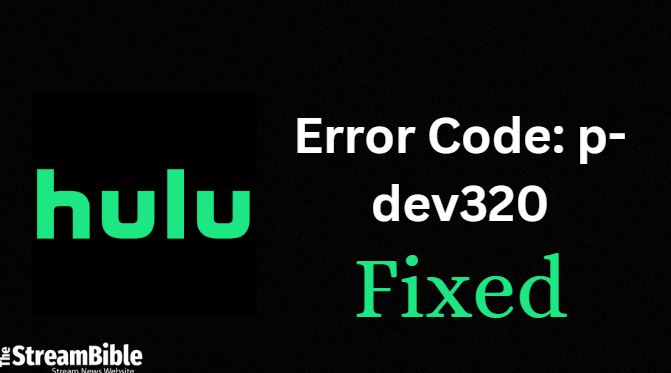Hulu, the popular American OTT streaming service, ranks as one of the leading streaming platforms in the world right now. It serves as the target destination for a majority of online streaming enthusiasts who like to find all their favorite movies and TV shows in one place.
However, experiencing issues with Hulu can be quite disappointing and ruin your streaming sessions, right? One of these disappointing issues is the Hulu error code p-dev320. If you’ve faced this error, it means you must be looking for ways to fix it.
This blog has all the necessary information regarding how to fix Hulu error code p-dev320, so read it to the end.
How to fix Hulu error code p-dev320?
To fix Hulu error code p-dev320 and resume your streaming sessions, you can attempt a number of simple methods. If you are unsure of what’s actually causing this error, you can apply these solutions in any sequence, and the problem will be fixed.
Following are the methods you can use to fix Hulu error code p-dev320:
- Try using Hulu on another device
- Restart the Hulu app on your device
- Update your Hulu app to the latest version
- Clear the Hulu app cache on your device
- Restart your internet router
Try Using Hulu on Another Device
One of the very first methods you can try for fixing the Hulu error code p-dev320 is using another device. The Hulu error code p-dev320 might be specific to the streaming device you’re using rather than an issue with the app itself or your internet connection.
Test using Hulu on a different device, like switching from a laptop to using Hulu on a Smart TV or another device that Hulu is compatible with. If you don’t face the same error on the new device, this ultimately means the problem was with the device that you were originally using.
In such a situation, simply restarting your streaming device might fix the Hulu error code p-dev320. However, if the problem remains even after restarting your device, then it’s time to consider alternative solutions. Keep on reading to find other methods for fixing Hulu error code p-dev320.
Restart the Hulu app on your Device
If you’re encountering issues with the Hulu app, the most simple and effective approach is to close and then relaunch the app. We are saying this with personal experience, of course.
We faced the Hulu error code p-dev320 on our Android devices and iOS devices, and simply restarting the Hulu app proved to be an easy solution. If you are using Hulu on Android, you can force-stop the Hulu app from the settings of your device. Now, open Hulu again; the issue must be resolved.
In the case of streamers accessing Hulu via iPhone, they will have to swipe up on their screens to find the Hulu app from the app switcher. Once you’ve located the Hulu window, swipe it up to the top of your screen. After the app is closed, go back to your iPhone’s home screen and reopen it to check if the issue has been resolved.
This approach works on other devices as well if the issue is with the app but not your device or for any other reason. However, if the glitch isn’t with the app itself, you might have to go for another method.
Update your Hulu app to the Latest Version
It’s possible that your device usually updates the Hulu app automatically, but sometimes, an outdated version can prevent the app from connecting to Hulu’s service. If the Hulu application installed on your streaming device is not updated to the latest version automatically, it’s recommended to update it manually.
We’re going to mention easy ways to update Hulu on various devices below:
Update the Hulu app on Android:
- Open the Google Play Store.
- Click on your profile icon.
- Select the Manage apps & device option.
- Check for the available updates.
- Click the Update button next to the Hulu app.
Update the Hulu app on iPhone:
- Open the Apple App Store.
- Tap your profile icon in the top corner.
- Go to the list of apps and find Hulu.
- Select the Update option if it’s available.
Update the Hulu app on Android TV:
- On the Home screen menu of your Android TV, go to Apps
- Select and open the Google Play Store
- Go to My Apps and check for any available updates for Hulu.
- Click Update.
Update the Hulu app on Firestick TV:
- Go to Settings
- Navigate to Applications and select the Manage Installed Applications option
- Find Hulu and update the app if an update is available
Update the Hulu app on PS4:
- Head to TV & Video from the XMB menu to check for Hulu updates
- Select All Apps and find Hulu
- Press Options on your controller and Check for Updates.
- Update the Hulu app on your PS4
Note: Every device has a different method to check for Hulu app updates or system software updates. Learn more about checking for app and system updates.
Clear the Hulu app cache on your device
One of the primary causes of errors in streaming services like Hulu is due to cache and cookies on your device. To fix any sort of issue with Hulu or any other application, your go-to approach should be clearing the stored data from your device.
If you encounter the Hulu error code p-dev320, you must clear the cache and cookies on your device. We have mentioned the easy method to clear the cache on Android and iPhone below:
How to clear cache on an Android app:
- Open the Settings app.
- Go to Apps.
- Click on See all apps.
- Find and select the Hulu app.
- Select the Storage & cache option.
- Tap on Clear Cache or select the Clear Storage option to delete all app data.
Note: It is not possible to clear the app cache if you’re using an iPhone or any other iOS device. That is why the next best option is to uninstall the Hulu app and reinstall it.
How to reinstall Hulu on iPhone:
- Find the Hulu app. Click and hold onto it.
- Select the Remove App option.
- Tap on Delete App.
- Go to the Apple App Store and search for Hulu.
- Reinstall the Hulu application on your iPhone.
Restart your internet router
If you continue to face the same issue even after trying the above-mentioned methods, or if the Hulu error code p-dev320 is occurring on more than one device, it’s possible that the root cause is a problem with your internet connection.
It’s not always obvious when your internet speed is slow and not enough to connect with Hulu’s server, and you might already be experiencing slow connectivity even without realizing it. To solve this issue, consider restarting your internet internet.
Switch off or disconnect your router. Wait for about a minute before reconnecting it. This would fix your internet speed and also solve the Hulu p-dev320 if it was being caused by poor internet connectivity.
Note: If the issue of insufficient speed is not fixed by restarting the internet router, consider reaching out to your internet service provider.
What does the Hulu Error Code: p-dev320 mean?
The error code p-dev320 is one of the most common errors of Hulu that might hinder your streaming experience. This error means there might be some problems with Hulu’s central servers in processing requests from the Hulu app.
Hulu error code p-dev320 is commonly seen in Hulu’s digital media player applications. For example, if you are using Hulu on Xbox or trying to enjoy your desired content on Hulu on devices like Roku, you might face this error.
While this error mostly occurs when there is an issue from Hulu’s side, it can sometimes be caused by issues with your internet connection, using an outdated version of the Hulu app, or any other issue that might be arising from your end.
What causes the Hulu Error Code: p-dev320?
When you come across the infamous Hulu error code p-dev320, it typically shows you an error message saying the Hulu application on your streaming device is unable to connect with the Hulu service.
This issue can arise due to various causes, making it a particularly frustrating problem. Following are some of the most common causes behind Hulu error code p-dev320:
- Internet connectivity issues or slow internet speed
- Cache and cookies causing problems with Hulu functions
- Outdated version of the Hulu app
- Server issue from Hulu’s end
However, regardless of the factor that is causing this error, there are several methods to resolve it. You can check and make sure your internet is working fast and properly, you can delete app cache and cookies, update the Hulu app to the latest version, or try other common fixes to solve the Hulu error code p-dev320.
How to Fix Hulu Error Code: p-dev320 on Different Devices?
Although the method to solve Hulu error code p-dev320 may vary based on the factor that’s causing it, the most effective way to resolve this error is to clear the cache and cookies on your device.
It’s important to note that the method for clearing cookies and cache varies across different devices. That is why we have mentioned the easy steps to guide users with various sorts of devices:
How to Clear Hulu app cache on Apple TV:
If you are watching Hulu on Apple TV, you won’t be able to fix Hulu error code p-dev320 by clearing the cache. The alternative to this is uninstalling and reinstalling the Hulu app. Follow the steps below:
- Open Apple TV and go to the control panel
- Select the uninstall option
- Search for Hulu and double-click on it
- Select the Uninstall option
- Go to the App Store on your Apple TV
- Search for the Hulu app and install it
How to Clear Hulu app Cache on Xbox:
Following are the simple steps to clear the Hulu app cache if you are an Xbox user:
- Go to the main menu
- Navigate to my games and apps section
- Select Apps and locate the Hulu app
- After highlighting Hulu, press the menu button on your Xbox controller
- Select the manage app option
- Finally, select the clear saved data option
How to Clear Hulu app Cache on Roku:
Have you got a Roku device and have been facing Hulu error code p-dev320 due to cache issues? The steps below will allow you to clear the Hulu app cache on Roku with ease:
- Open the main menu on your Roku device and select home
- Tap on home five times and press up
- Press rewind two times and press forward two times
- Wait for 20 to 30 seconds to clear the cache
- Restart your Roku device
Note: To check the steps for clearing cache on Android and iOS devices, go to the How to fix Hulu error code p-dev320 > Clear the Hulu app cache on your device section of this blog.
Check if Hulu is down
If Hulu error code p-dev320 is occurring because Hulu is experiencing a service outage, which is not common but not impossible, it’s a rare situation where your options are limited. In this case, the issue isn’t something you can solve from your end.
Your best course of action is to wait until Hulu restores its service. You’re not required to do anything in this scenario since the problem isn’t from your side. To stay informed about the status of Hulu’s service, you can visit outage tracking websites like Downdetector.
These trustable websites can provide you with updates on whether Hulu is facing any service outages, helping you know when the service is operational and when it’s not.
What to Watch on Hulu in 2023?
Errors or no errors, there is absolutely no doubt in the fact that Hulu will never disappoint its users in terms of content. There are numerous popular movies and TV shows available on Hulu that you can watch.
If you are confused about what to watch on Hulu in 2023, our recommendation list below will provide you with some of the best options:
- Spellbound
- A Murder at the End of the World
- Quiz Lady
- Drive with Swizz Beatz
- The Croods: Family Tree Season 8
- Black Cake
- Wild Crime Season 3
- Artful Dodger
- El Encargado Season 2
- Boruto: Naruto Next Generations
FAQs
1- How can I get assistance from Hulu?
If you need any sort of assistance from Hulu to fix the error code p-dev320, you can reach them out on their phone support at (888) 265-6650, which is accessible 24/7. If your inquiries are a little less urgent and you want to email them, their email address is [email protected], and it’s a convenient option.
2- Why is Hulu video quality bad?
If you are facing issues with bad video quality on Hulu, the main reason behind that might be your internet connection speed. If your internet is not working at an optimal speed, Hulu will automatically decrease the quality of the video you are playing.
3- Can I watch Hulu outside the US?
Yes, it is actually possible to watch Hulu outside the US. However, keep in mind that Hulu is not officially available anywhere outside the US. Then how will you watch it if you’re not located within the US borders? The answer is VPN. Check out the simple steps below:
- Sign up to ExpressVPN
- Connect to an American server
- Install the Hulu app
- Open and sign in to your Hulu account
- Enjoy watching Hulu outside the US
Note: With a VPN, you can even watch Hulu on devices like Kodi, which doesn’t officially offer an app for Hulu.
Wrap Up
Thank you to all the patient readers who stayed with us from start to finish. You are now fully equipped with the information regarding potential methods to fix the Hulu error code p-dev320. Follow our easy-to-understand instructions and continue your streaming journey on Hulu.
If you want to consider canceling your Hulu subscription, you can do that on a variety of devices and platforms by following simple sets of steps.