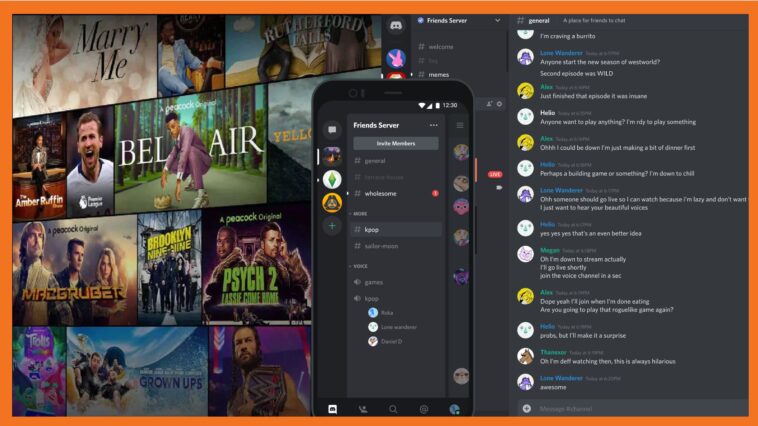If you are trying to become a professional streamer and monetize it, you should use Twitch. But what if all you wanted to do was stream to your family, friends, or people with similar tastes? You would prefer Discord. The application is used by more than 150 million people on a monthly basis.
Let’s walk you through the process of streaming movies on Discord without any problems.
How to Stream Movies on Discord in 2024?
Streaming movies and tv shows with your friends and family have a different enjoyment factor. You can live and laugh together with scenes. Due to our busy schedules and distances, we are unable to do it. But with the Discord app, you can now create a streaming room and watch your favorite movies and tv shows with your friends and family members.
If you have been trying to figure out how to stream a movie on Discord, then use the steps below to configure Discord for streaming:
- Play the movie or tv show on your preferred browser.
- Then, pause the movie or TV show and open Discord.
- In Discord, navigate to the ‘Gear’ icon in the bottom left corner to open Discord settings.
- On the Settings page, go to the ‘Activity Status’ tab in the left sidebar.
- Click the ‘Add it!’ button next to ‘Not seeing your game?’
- In the drop-down menu that appears, pick your browser and add it to the game list manually.
- Click the ‘Stream’ icon on your preferred server. OR. You can join a voice channel and then choose the browser you’re watching the movie or TV show on from the ‘Share screen’ option in the bottom left.
- Set your desired voice channel and resolution. Without Discord Nitro, you can only stream on 720p at 30 fps. If you subscribe to Discord Nitro, streaming on Discord is accessible in 1080p at 60 fps.
- Click the “Go Live” button to begin streaming after selecting the channel you want to stream on.
- Once you’re through, other users on the server can start a watch party on Discord by clicking the ‘Live’ button in the voice channels.
- You can end the watch party for all the participants inside the voice channel by using the ‘End Call’ button when you want to do so.
Streaming Movies & TV Shows on Discord in the United States
The United States has unique streaming regulations and constraints compared to other countries, which may impact streaming via Discord. Despite this, we have been able to share our screens on Discord to view a variety of movies and TV series.
To guarantee total privacy, opt for a reputable VPN service that can change your IP address. We suggest subscribing to ExpressVPN to change your IP address, ensuring you can stream content on Discord securely without encountering issues like black screens or additional cyber risks.
Use these steps to safely stream movies and TV shows on Discord while in the United States:
1- Sign up for a reliable VPN for secure streaming (We highly recommend ExpressVPN and NordVPN after testing)
2- Download the VPN application on your preferred device. (Both ExpressVPN and NordVPN have dedicated apps for several devices like PC, Mac, and Android devices)
3- Select an American server from the country list (this step will mask your IP address)
4- Now open Netflix, Hulu, Amazon Prime, etc in your browser or in-app
5- Open the Discord app on your desktop PC or Mobile
6- Follow the above-mentioned steps to stream movies and TV shows on Discord
7- Enjoy
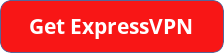
Why is My Screen Black while streaming on Discord?
Are you frustrated trying to get rid of the black screen on the Discord stream? Don’t worry; we’ve got you. You might be experiencing this problem due to one of the following reasons:
- It could be because the Hardware Acceleration is enabled in your browser Settings.
- The Discord cache folder may be keeping you from streaming on Discord.
How To Stream Movies on Discord Without Black Screen?
These are a few things that you will need to do before you can start streaming Netflix on Discord:
- Disable Hardware Acceleration.
- Clear the entire Cache from the Discord folder.
- Update the Display Driver on your computer.
Either one of these can do the job.
Turn off Hardware Acceleration on Browser
The black screen is the most common concern when streaming on Discord. To get rid of it, you must turn off hardware acceleration in your browser.
The most used browsers’ methods for disabling hardware acceleration are listed below:
Steps to Disable Hardware Acceleration on Google Chrome:
- Open Chrome
- Click on the vertical three-dot menu in the upper right corner.
- Select ‘Settings’ from the drop-down menu.
- Navigate to the ‘System’ tab from the left sidebar.
- Go to the ‘Advanced’ options, and click the toggle that says ‘Use hardware acceleration when available’ to turn it off.
- Restart Chrome.
Disable Hardware Acceleration on Edge:
- Open Microsoft Edge
- Click on the horizontal three dots menu in the upper right corner.
- Select ‘Settings’ from the menu.
- On the settings page, click on ‘System.’
- In the ‘System’ settings, click the ‘Use hardware acceleration when available’ toggle to turn it off.
- Restart Microsoft Edge.
Disable Hardware Acceleration on Mozilla Firefox:
- Open Firefox
- Click on the horizontal three lines menu near the upper right corner.
- Navigate to the ‘Performance’ area under the ‘General’ tab.
- Uncheck the checkbox labeled ‘Use suggested performance settings.’
- Another checkbox will appear.
- Uncheck the checkbox that says, ‘Use hardware acceleration when available.’
Turn Off Hardware Acceleration On Discord
- Open Discord.
- Click on the Gear icon next to your username to open “User Settings.”
- In the left sidebar of “User Settings,” click on “Advanced.”
- In the “Advanced” tab, click the toggle in front of “Hardware Acceleration” to turn it off.
Clear the Discord Cache
A cache buildup can often block application functionality. Another thing you could do is clear your Discord cache to get rid of the Discord Black Screen while streaming. Here is how you can do it:
- Close your Discord application.
- Open the Run command box by pressing Windows + R.
- Type in “%appdata%” and click OK.
- A folder will open up.
- There will be another folder named Discord in it.
- Look for a folder called Cache.
- Delete the Cache folder.
Update Display Driver
A third-party program like OBS or Xsplit will allow you to broadcast HBO Max on Discord without experiencing black screens.
- Firstly, download and install OBS or Xsplit on your system.
- Open the application and set up a new scene.
- Add a “Window Capture” source and select the Netflix window you want to share.
- In the Discord app, join a server or create a new one.
- Navigate to “User Settings” and then the “Voice & Video” tab.
- In the “Video Settings” section, select the OBS or Xsplit scene you set up.
- Congratulations, you have no black screen on your stream.
How to Stream Netflix on Discord?
If you want to stream Netflix on Discord, then you’ll have to open Netflix on your preferred browser, and then in the screen share, choose the Netflix tab on your browser.
For a more detailed, step-by-step guide to streaming Netflix on Discord, you can visit our blog.
How to Stream Disney Plus on Discord?
If you want to stream Disney Plus on Discord, then you’ll have to open Disney Plus on your preferred browser, and then in the screen share, choose the Disney Plus tab on your browser.
For a more detailed, step-by-step guide to streaming Disney Plus on Discord, you can visit our blog.
How to Stream Amazon Prime on Discord?
If you want to stream Amazon Prime on Discord, then you’ll have to open Amazon Prime on your preferred browser, and then in the screen share, choose the Amazon Prime tab on your browser.
For a more detailed, step-by-step guide to streaming Amazon Prime on Discord, you can visit our blog.
How to Stream Hulu on Discord?
If you want to stream Hulu content on Discord, then you’ll have to open Hulu on your preferred browser, and then in the screen share, choose the Hulu tab on your browser.
For a more detailed, step-by-step guide to streaming Hulu on Discord, you can visit our blog.
How to Stream HBO Max on Discord?
If you want to stream HBO Max on Discord, then you’ll have to open HBO Max on your preferred browser, and then in the screen share, choose the HBO Max tab on your browser.
For a more detailed, step-by-step guide to streaming HBO Max on Discord, you can visit our blog.
How to Stream Crunchyroll on Discord?
If you are an anime fan and want to stream Crunchyroll content on Discord, then you’ll have to open Crunchyroll on your preferred browser, and then in the screen share, choose the Crunchyroll tab on your browser.
For a more detailed, step-by-step guide to streaming Crunchyroll on Discord, you can visit our blog.
How to Stream Online Movies on Discord?
If you want to stream movies and TV shows from websites like 123movies, Fmovies, and Putlocker on Discord, then you’ll have to open the website on your preferred browser, and then in the screen share, choose the specific tab on your browser.
Is it Legal to Stream Movies on Discord?
It is 100% illegal to livestream any content available from an online platform on a subscription basis, and it can become the basis of a copyright issue. We don’t recommend that you resort to illegal means of watching any content.
Wrap Up
Are you a Netflix or Disney Plus user? Well, it does not matter which streaming service you have subscribed to because, with this guide, you can easily watch your favorite movies and tv shows on Discord.
If you are a gamer you can also share your PlayStation screen on Discord with the Go live feature.