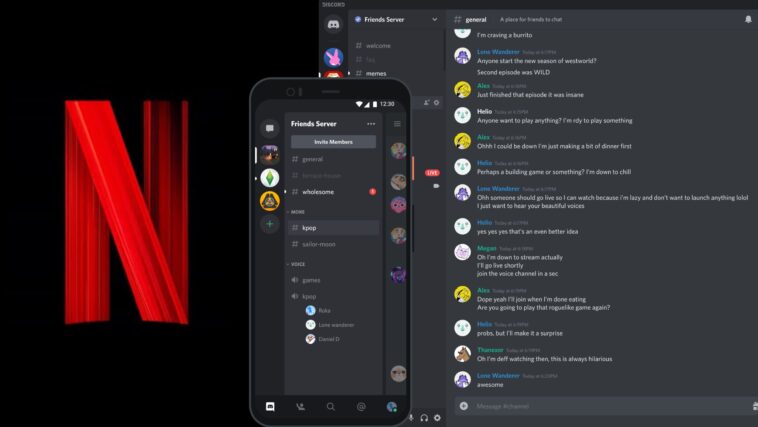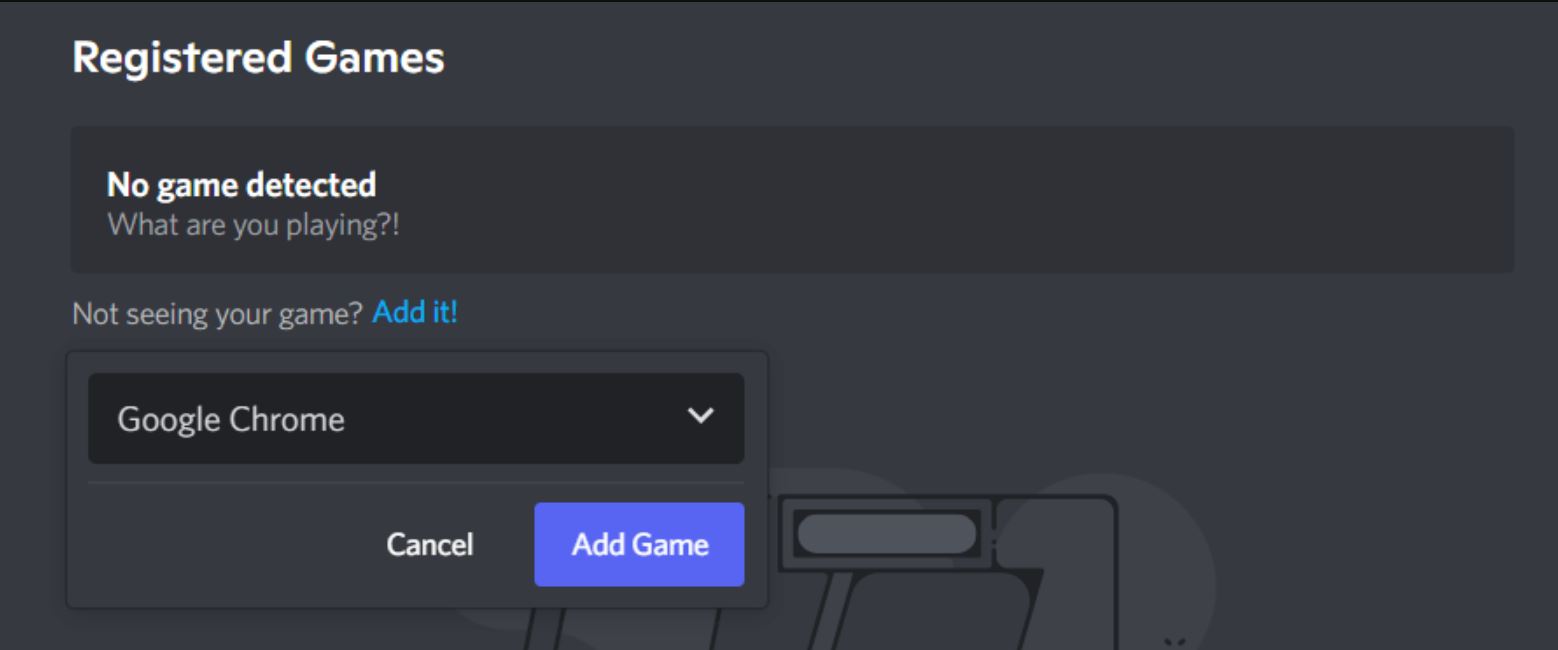Netflix, along with Amazon Prime and Disney Plus, is one of the most popular streaming services available right now. The services offer a diverse range of content from practically every genre available. On the other hand, Discord is just as popular for those who wish to chat, discuss, and participate in video chats with their friends and family.
And it just so happens that Netflix and Discord have collaborated to allow their customers to watch Netflix on Discord without needing to open a browser. You are one of those Netflix users who wishes to watch movies or TV shows in a group or create a watch Netflix party on Discord? Read this guide to the last to find out how you can stream Netflix on Discord in 2024.
Can You Stream Netflix on Discord?
Yes, you can stream Netflix on Discord and watch movies and tv shows with friends and family. Unfortunately, several users have reported experiencing a Discord Netflix Black Screen when attempting to watch Netflix over Discord. Essentially, viewers’ Netflix streaming is being blocked by a blank screen.
If you are one of the unfortunate few, you have arrived at just the right spot. In this article, we’ll walk you through how to screen share Netflix on Discord, stream movies on Discord, and fix the Discord stream Netflix black screen problem. So, without further ado, let’s get started.
How to stream Netflix on Discord without Black Screen on Windows? (Quick Steps)
You are surely missing out if you use both Netflix and Discord and haven’t used them together on a PC.
Once you deal with the Discord Netflix Black Screen issue, you can use Discord to stream Netflix and will be capable of sharing Netflix on Discord with your friends.
Here is what you will need to do to set up Discord on Netflix:
- Open the Discord website on your browser.
- Sign up for a Discord account and get your login credentials.
- Download and install Discord on your PC.
- Log in with your Discord login credentials.
- Then, connect to your preferred Discord server.
- In the meantime, open Netflix on your browser, and sign in to your Netflix account.
- In the Discord app, go to Settings and navigate to the Activity Settings section.
- Click on Activity Privacy and choose your preferred Activity Status.
- Go to the Registered Games menu under the Activity Settings.
- Click on Add It and select your web browser from the dropdown menu.
- Click on Add Game.
- Now, exit Settings.
- In the bottom-left corner, click on the screen icon.
- A Screen Share pop-up will appear where you must set up your stream preferences.
- After making the necessary tweaks to your streaming experience, click on Go Live.
- You can now start streaming Netflix on Discord on a PC.
How to Screen Share Netflix on Discord on PC| Explained in detail
If you are new to Discord and wish to stream Netflix on it using a PC or Laptop. Here are the detailed steps you need to follow:
1- Open the Discord.com
Open the Discord website on your Windows browser. We recommend using a Google Chrome browser, but you can also use Firefox or Microsoft Edge. This method will work with all the browsers used in Windows.
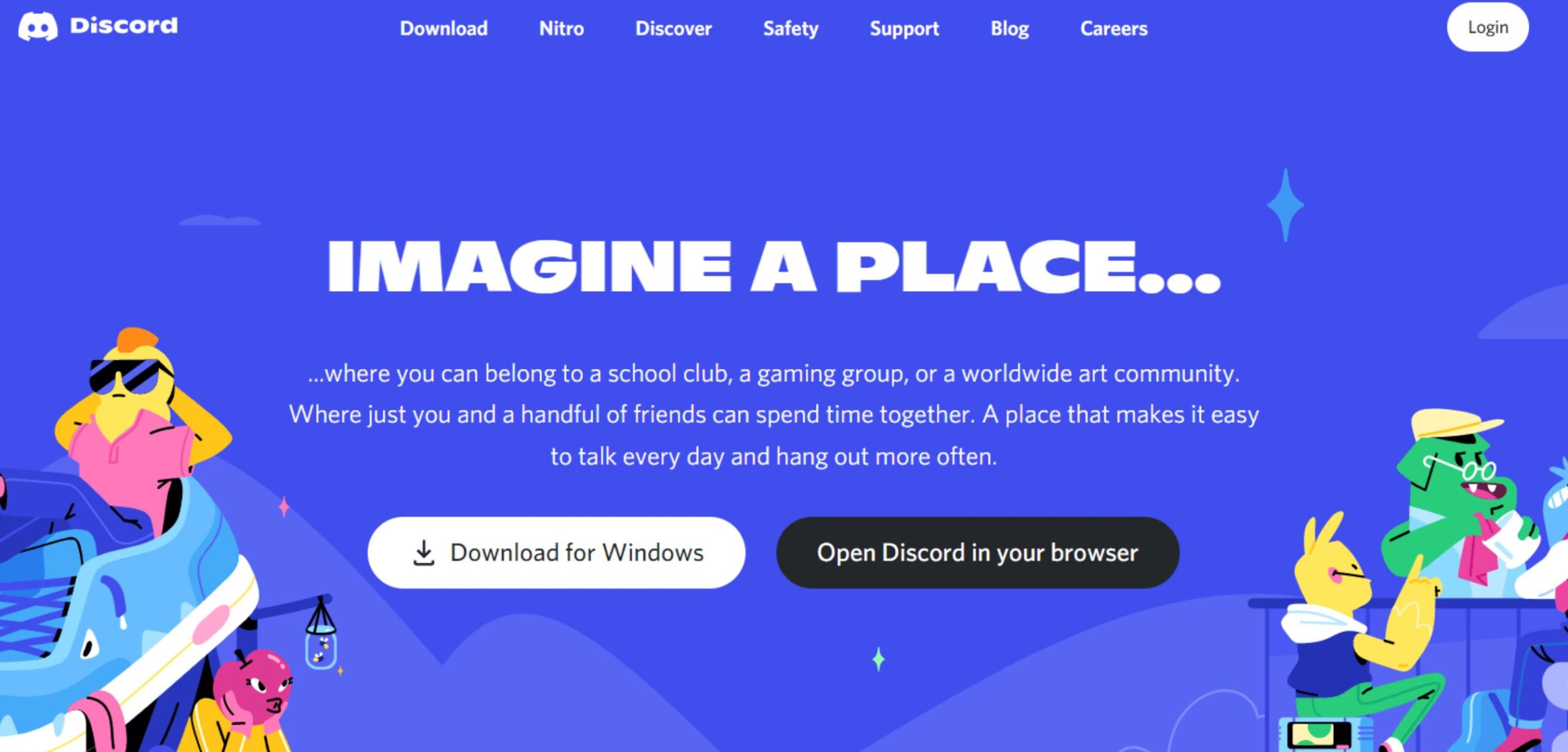
2- Sign up for a Discord account and get your login credentials
If you don’t have a Discord ID, create one. You have to provide the necessary information, like your email address, username, password, and date of birth.
A confirmation email will be sent to your provided email address, which you have to open and confirm the legitimacy of your email address. Once it is done, move to the next step.
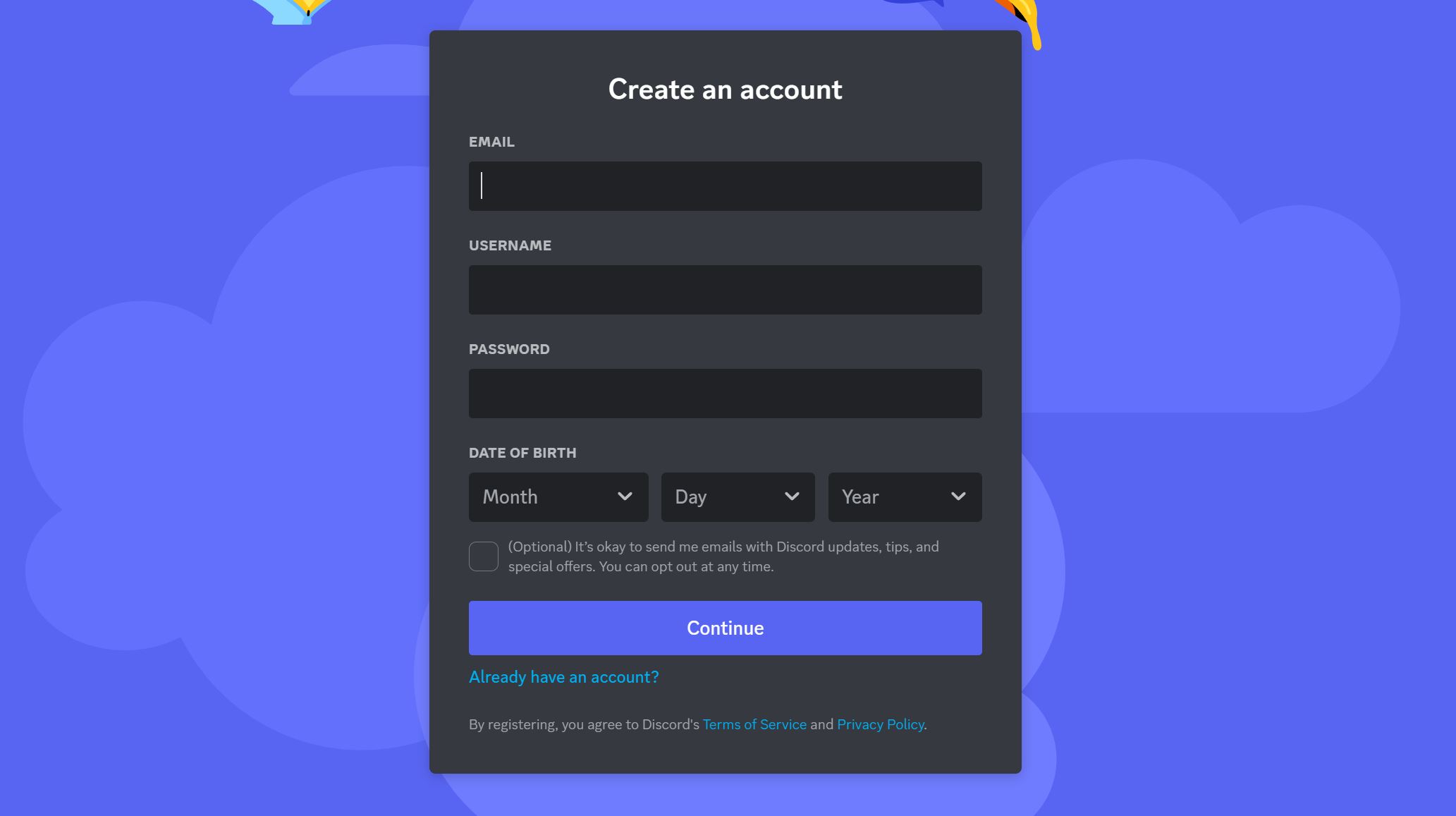
3- Download and install Discord on your PC
After creating a Discord ID, download the software to your PC or laptop.
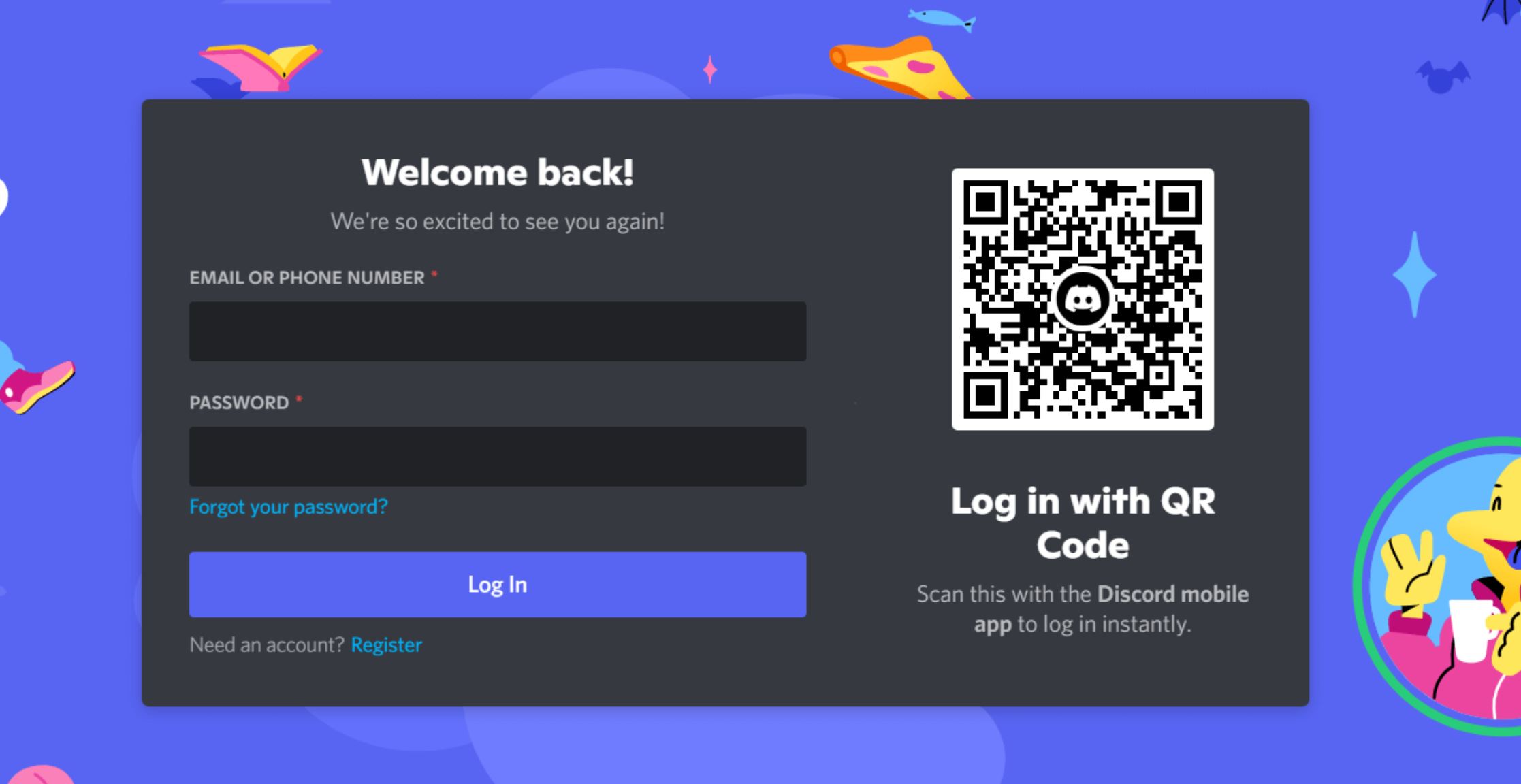
4- Log in with your Discord login credentials
After the download is complete. Install Discord on your PC and log in with your credentials.
5- Then, connect to your preferred Discord server
After you have successfully logged in to Discord, select your preferred server on Discord.
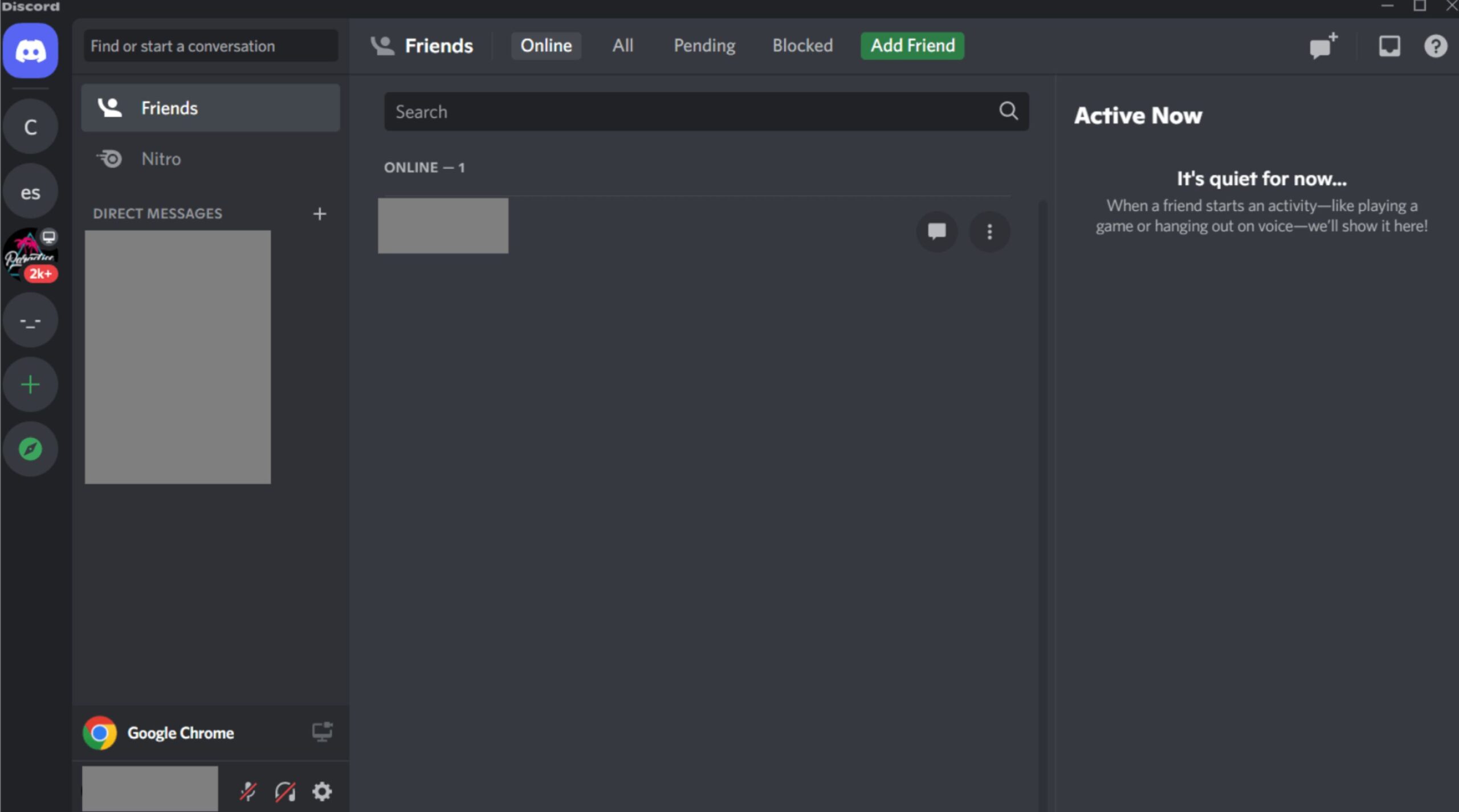
6- Open Netflix in your browser
After setting up and logging in to Discord, now it’s time to open Netflix. Go to Netflix.com and sign in with your Netflix credentials.
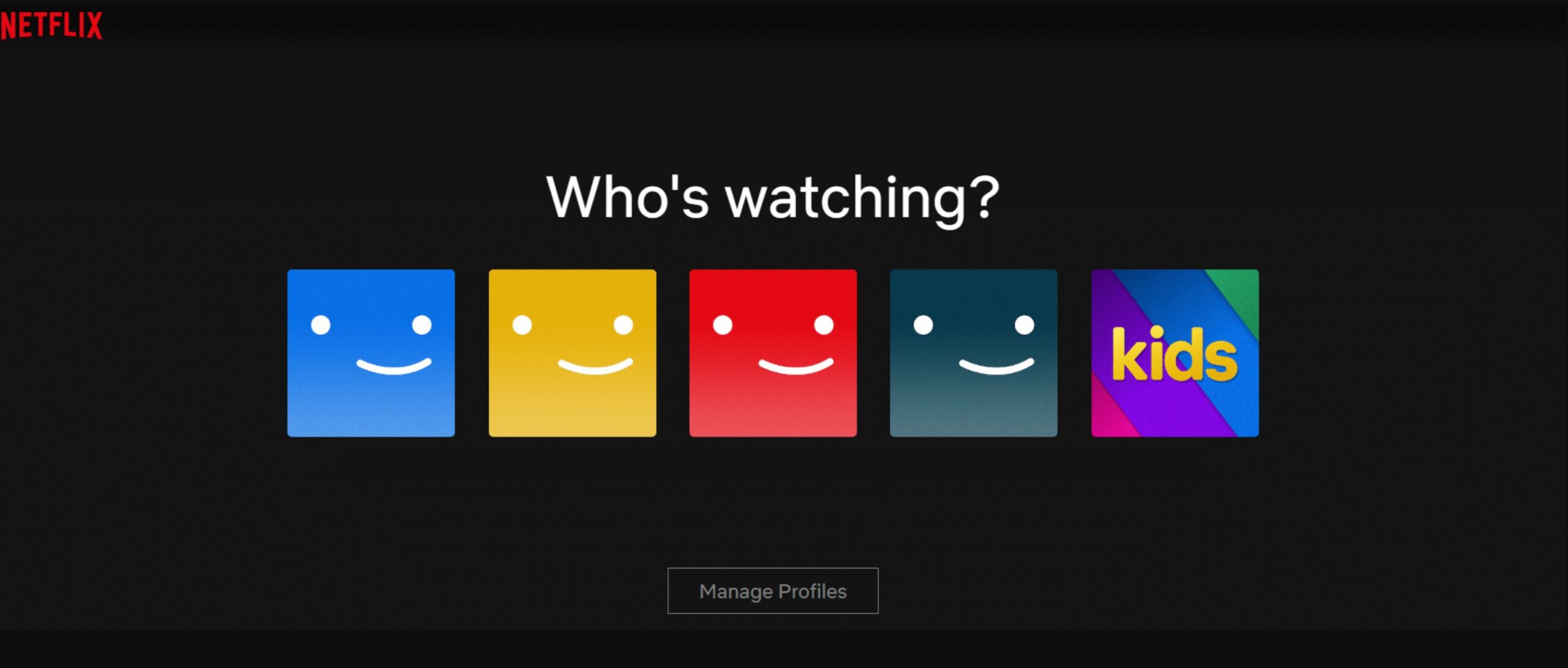
7- In the Discord app, go to Settings and navigate to the Activity Settings section
After opening Netflix in your browser, head to Discord, go to settings and click on Activity Settings in the menu.
8- Click on Activity Privacy and choose your preferred Activity Status.
In the Activity section, you will find Activity Privacy; click on it. After clicking Activity Privacy, you should choose the preferred activity status.
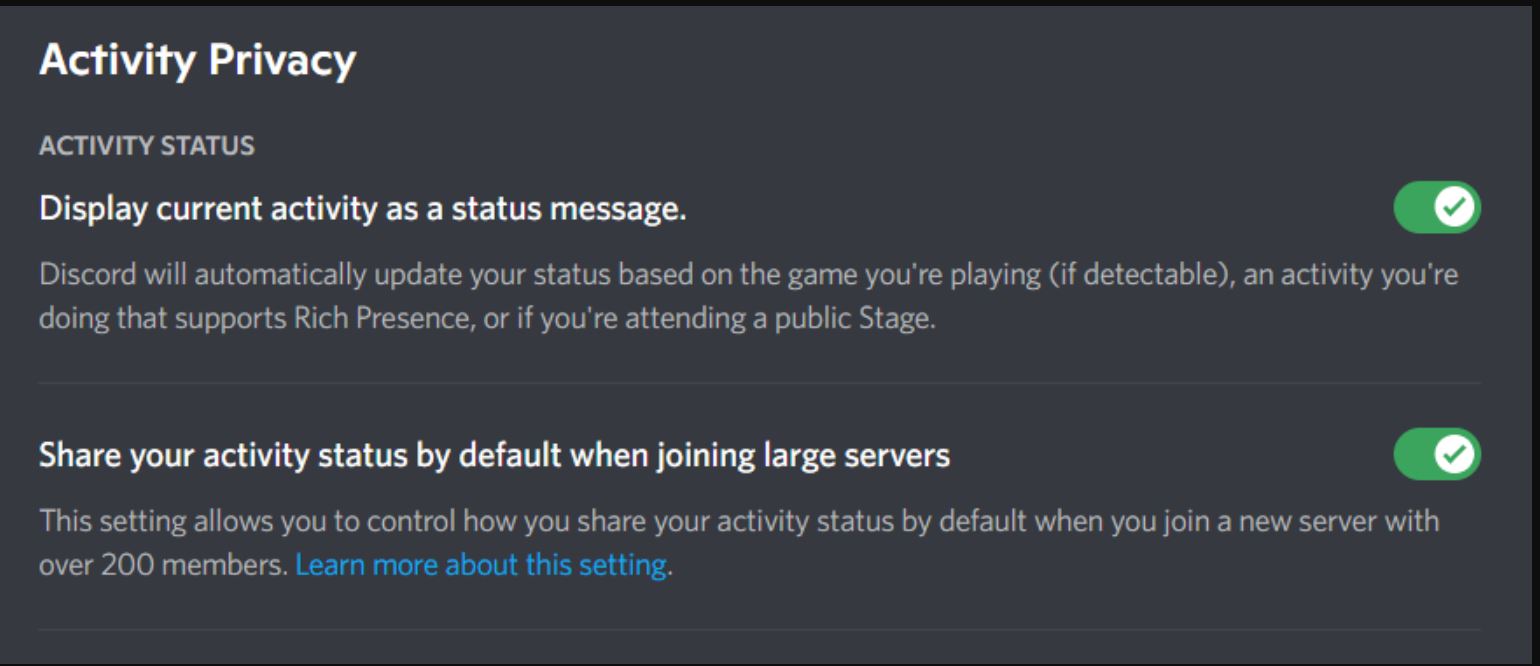
9- Go to the Registered Games menu under the Activity Settings.
Then go to the registered games menu under activity settings and click add it.
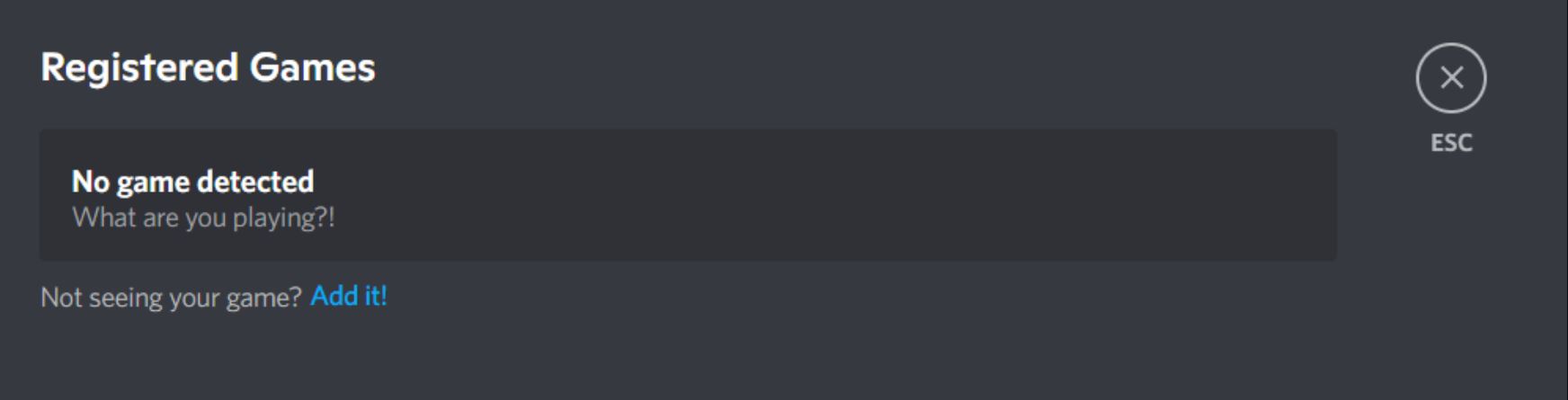
10- Click on Add It and select your web browser from the dropdown menu.
After clicking on Add it, select your web browser in the dropdown menu since we need to watch Netflix on Discord, which is opened on our browser.
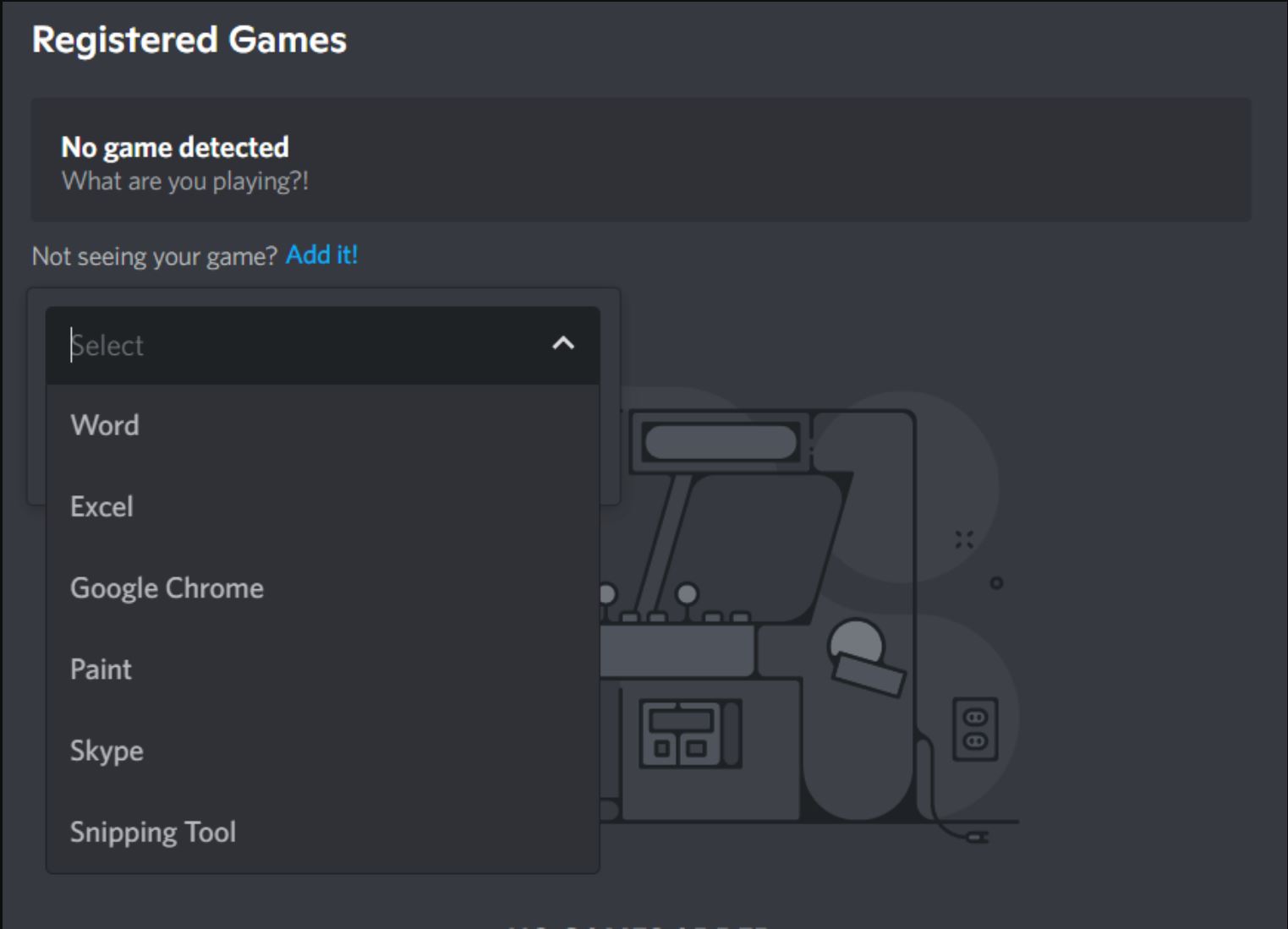
11- Click on Add Game
After selecting your browser as a game to stream, click on Add Game and exit the settings menu. We recommend using Google Chrome as your browser because we have tested it, and it worked perfectly in streaming Netflix on Discord without the black screen.
12- In the bottom-left corner, click on the screen icon.
You will find the screen icon at the bottom left corner of the Discord application. The screen sharing option will be next to the Google Chrome icon that you have recently added for screen sharing. Click on it
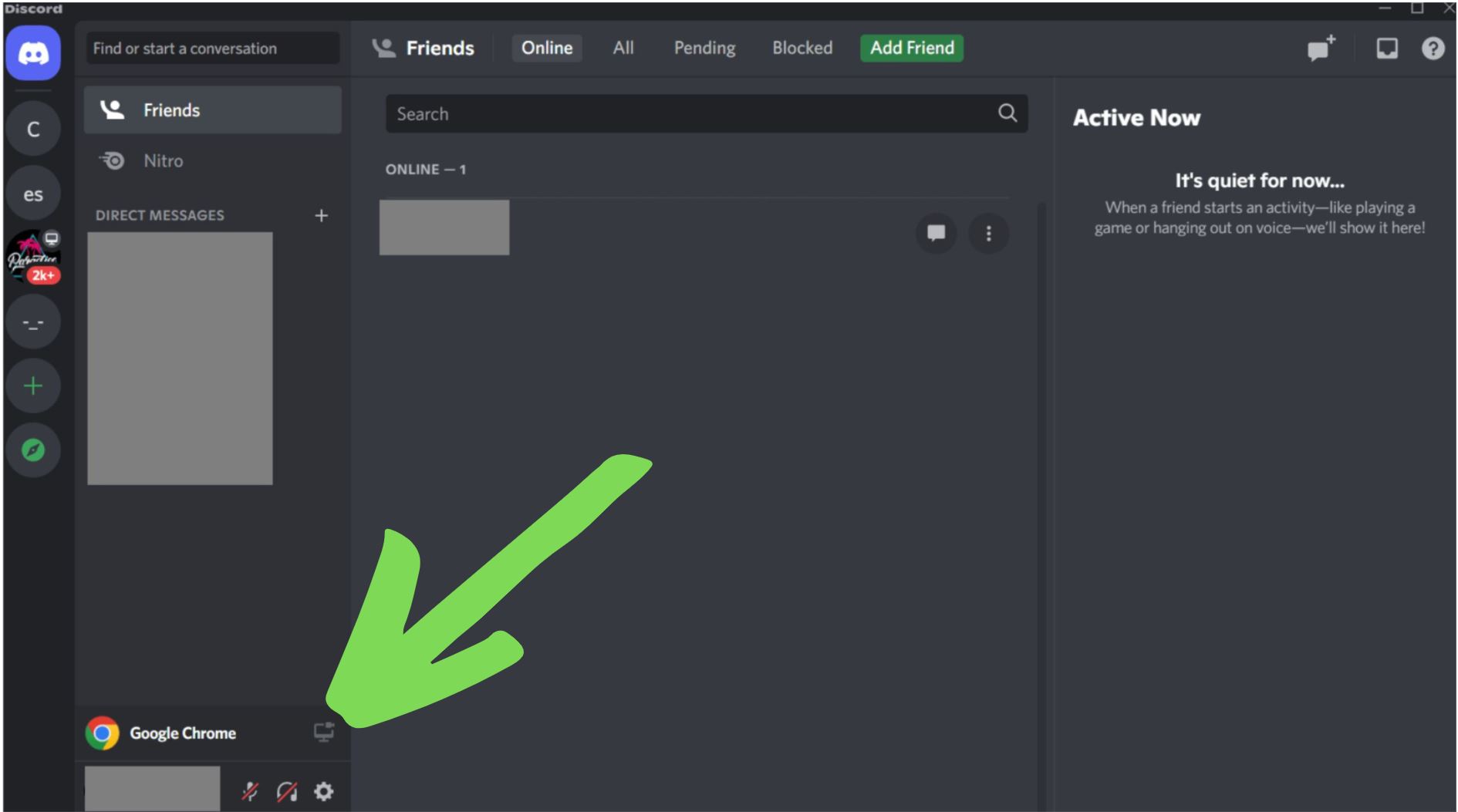
13- A Screen Share pop-up will appear where you must set up your stream preferences.
A screen-sharing pop-up will appear, and you must set up your streaming preferences, that is, watching Netflix on Discord without a black screen.
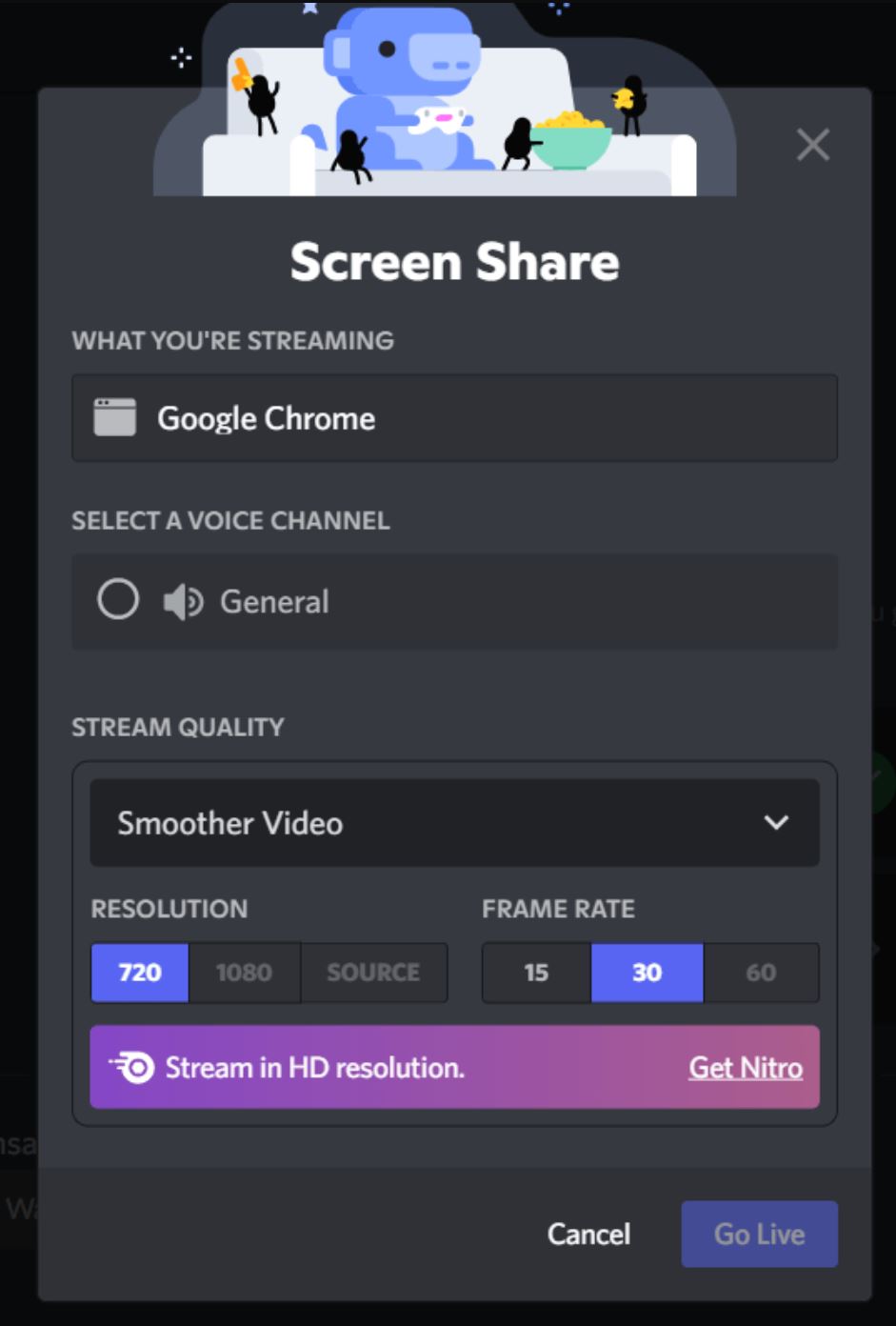
14- After making the necessary tweaks to your streaming experience, click on Go Live.
Look for any necessary changes like resolution or the screen refresh rate, save your streaming preference, and hit the go-live button.

15- You can now start streaming Netflix on Discord on a PC
There you go! We have mentioned every step it takes to stream Netflix on Discord without the black screen. Now, you can enjoy watching movies and TV shows on Discord with your friends while playing your favorite games or chatting. You can even create a watch party and watch movies like The Batman or The Flash season 9, which are only available in limited Netflix libraries.
How to watch Netflix on Discord from the United States?
Things are always a little different in the US from other parts of the world. In the United States, there are streaming laws and other restrictions that can haunt you if you try Netflix Discord streaming. However, we have shared our Netflix screen via Discord and watched several movies and TV shows.
The one you will need for 100% anonymity is a reliable VPN that can change your IP address. We recommend getting an ExpressVPN account subscription to change your IP address so you can freely stream Netflix screen on Discord without Black Screen or other cyber threats.
Here are the steps to stream Netflix on Discord in the United States securely!
1- Sign up for a reliable VPN to change your IP (We highly recommend ExpressVPN and NordVPN after testing)
2- Download the VPN application on your preferred device. (Both ExpressVPN and NordVPN have dedicated apps for several devices like PC, Mac, and Android devices)
3- Select an American server from the country list (This will mask your original IP)
4- Now open Netflix in your browser or in-app
5- Open the Discord app on your desktop PC or Mobile
6- Follow the above-mentioned steps to watch Netflix on Discord
7- Enjoy
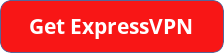
How do you stream Netflix on Discord without a Black Screen on a Mac?
If you are a MacOS user, don’t worry. We have the solution to your problems as well. Just follow this simple process to set up and watch Netflix on Discord on a Mac:
- Open the Discord website on your browser.
- Sign up for a Discord account and get your login credentials.
- Download and install Discord on your PC.
- Log in with your Discord login credentials.
- Then, connect to your preferred Discord server.
- In the meantime, open Netflix on your browser, and sign in to your Netflix account.
- In the Discord app, go to Settings and navigate to the Activity Settings section.
- Click on Activity Privacy and choose your preferred Activity Status.
- Go to the Registered Games menu under the Activity Settings.
- Click on Add It and select your web browser from the dropdown menu.
- Click on Add Game.
- Now, exit Settings.
- In the bottom-left corner, click on the screen icon.
- A Screen Share pop-up will appear where you must set up your stream preferences.
- After making the necessary tweaks to your streaming experience, click on Go Live.
- You can now start streaming Netflix on Discord on a Mac.
How do you stream Netflix on Discord without a Black Screen on Linux?
If you are used to an even more advanced environment like Linux, then we have also covered you. It’s not like Linux users do not need to be entertained. Here is what you need to do to stream Netflix on Discord on Linux:
- Open the Discord website on your browser.
- Sign up for a Discord account and get your login credentials.
- Download and install Discord on your PC.
- Log in with your Discord login credentials.
- Then, connect to your preferred Discord server.
- In the meantime, open Netflix on your browser, and sign in to your Netflix account.
- In the Discord app, go to Settings and navigate to the Activity Settings section.
- Click on Activity Privacy and choose your preferred Activity Status.
- Go to the Registered Games menu under the Activity Settings.
- Click on Add It and select your web browser from the dropdown menu.
- Click on Add Game.
- Now, exit Settings.
- In the bottom-left corner, click on the screen icon.
- A Screen Share pop-up will appear where you must set up your stream preferences.
- After making the necessary tweaks to your streaming experience, click on Go Live.
- You can now start streaming Netflix on Discord on a Linux device.
Why is My Screen Black while Streaming Netflix on Discord?
Why is Netflix showing a black screen on Discord? Are you wondering why Discord is showing you the black screen while you stream Netflix? Because you have encountered it while trying to stream Netflix on Discord has got you frustrated, don’t worry. We’ve got you. You might be experiencing this problem due to one of the following reasons:
- It could be because the Hardware Acceleration is enabled in your browser Settings.
- The Discord Netflix Black Screen issue typically appears when the browser is not focused correctly.
- The problem may be because of an outdated browser version.
- The Discord cache folder may be keeping you from streaming Netflix on Discord.
- Sometimes, third-party plugins installed on your internet browser cause you to face the Discord Netflix Black Screen. Try disabling your browser plugins one by one to see which one is causing the problem.
How To Get Rid Of The Discord Netflix Black Screen?
If you have tried streaming Netflix content on Discord, then chances are you have come across the Discord Netflix Black Screen.
This is often because of a few basic issues. Luckily, we have brought you the solutions to these.
These are a few things that you will need to do before you can start streaming Netflix on Discord:
- Update your Discord app.
- Disable Hardware Acceleration.
- Kill all unnecessary background processes while streaming Netflix on Discord.
- Clear the entire Cache from the Discord folder.
- Update the Display Driver on your computer.
Either one of these can do the job, but if you have tried all of these and your problem still persists, then you will need to reinstall Discord on your system.
Using a Third-Party App
Another way to stream Netflix on Discord without black screens is by using a third-party app such as OBS or Xsplit.
- Firstly, download and install OBS or Xsplit on your system.
- Open the application and set up a new scene.
- Add a “Window Capture” source and select the Netflix window you want to share.
- In the Discord app, join a server or create a new one.
- Navigate to “User Settings” and then to the “Voice & Video” tab.
- In the “Video Settings” section, select the OBS or Xsplit scene you just set up.
- Anyone who is on the server will be able to see the Netflix video you’re streaming without any black screens.
Use the Go Live Feature
- Open Discord and press Ctrl + R (or Command + R if you’re using MacOS) to check for updates and automatically install them.
- Log in to your Discord account.
- Click the “+” button available in the bottom-left corner of your Discord screen.
- You’ll get the option to create a new server or join an existing one.
- In the bottom-left corner of the screen, click the “Go Live” button.
- In the “Go Live” window, select the Netflix window you want to share.
- Click “Go Live.”
- Anyone who is on the server will be able to see the Netflix video you’re streaming without any black screens.
Disable Hardware Acceleration
You will need to follow a few simple steps to disable hardware acceleration in Chrome. Here they are:
- Open the Google Chrome browser on your computer.
- Navigate to the Settings menu.
- In the Settings menu, click on the System tab in the sidebar.
- Click to toggle the option next to “Use hardware acceleration when available.”
- Restart Chrome to implement the changes.
Let’s see how to disable hardware acceleration in Microsoft Edge.
- Open Microsoft Edge on your computer.
- Click on the three dots in the top right corner and go to Settings.
- In the left sidebar, click on the System tab.
- Click to toggle the option next to “Use hardware acceleration when available.”
- Restart Edge to implement the changes.
If you are using Firefox, follow these steps to disable hardware acceleration:
- Click on the three horizontal lines at the top right corner and click on “Settings”.
- In the left sidebar, go to the “General” tab.
- Scroll down until you find the “Performance” section.
- Uncheck the checkbox that reads “Use recommended performance settings” here.
- Uncheck the checkbox that reads “Use hardware acceleration when available.”
Clear the Discord Cache
A cache buildup can often block application functionality. One other thing that you could do is clear your Discord cache to get rid of the Discord Netflix Black Screen. This is what you will need to do:
- Close your Discord application.
- Open the Run command box by pressing Windows + R.
- Type in “%appdata%”, and click OK.
- A folder will open up in front of you.
- Within it, open another folder named Discord.
- Look for a folder named Cache.
- Delete the Cache folder.
Update Display Driver
If the Display Driver on your computer is outdated, you will likely face the Discord Netflix Black Screen problem. Here is what you ought to do to update the Display Driver on your PC:
- In the Start Menu, search for the Device Manager.
- Open the Device Manager.
- Search for the Display Adapters.
- Right-click on Display Adapters and click on Update Driver.
- In the window that opens, select the “Search automatically for drivers” option.
- Wait while the system searches and installs the relevant latest driver update.
What are the Benefits of Streaming Netflix on Discord?
After you’ve resolved the Discord Netflix Black Screen issue, you’ll be thrilled to hear about the numerous advantages of watching Netflix through Discord.
- Cost-Effective – Multiple people can stream from a single Netflix account, so there is no need to get separate Netflix subscriptions.
- Online Netflix and Chill Party – You can enjoy your favorite movies and TV shows while talking with your friends and family on the same Discord server.
- Unimpeded Streaming – You are free from the irritation of watching a stop-and-go movie because of the buffering.
- Expends Less Internet GBs – Streaming Netflix via Discord will also let you save your data allowance. Since only one person is using their data to stream movies or TV shows on Netflix, the rest will not need to use up additional data apart from the necessary data for running Discord.
What do you do if you cannot access Netflix in your region?
Gotten rid of the Discord Netflix Black Screen? There’s always the risk of geo-restriction. Netflix is a geo-restricted site, and you may be unable to access Netflix directly in some parts of the world.
Don’t worry; we have a solution for this as well. To counteract this, you should use services like ExpressVPN.
ExpressVPN will assist you in masking your real IP address and replacing it with a virtual IP address from a different geographical location. When you do this, it will appear as if Netflix is being accessed from a location other than yours.
Is it legal to use a VPN to Stream Netflix on Discord?
Using a VPN is completely legal in most parts of the world. That is if you are utilizing it for otherwise legitimate reasons. A VPN provides additional privacy and security, and there is nothing wrong with it.
Having said that, there are still certain parts of the globe where VPN use is illegal or where certain VPN services are prohibited. To prevent any issues, we suggest consulting a legal specialist and inquiring about the use of a VPN service in your location. If they say it’s allowed to use a VPN, you may sign up for ExpressVPN to watch Netflix on Discord.
One advantage of viewing Netflix with ExpressVPN is that you may access multiple Netflix libraries. You may already be aware that Netflix’s library varies somewhat based on area.
For example, if you connect to a VPN server in the United Kingdom while in the United States, you will be able to view Netflix material that is exclusively available only in the United Kingdom.
Can I Use a Free VPN to Stream Netflix on Discord?
Yes, you could use a free VPN to stream Netflix on Discord. But we would suggest that you shouldn’t.
This is because free VPNs are notorious for selling users’ data to third parties to make money. After all, they don’t charge the customer any money. And so this entirely contradicts the ideas of privacy and security.
Furthermore, free VPNs frequently fail to circumvent geo-restrictions, giving you nothing but frustration.
On the other hand, if you go for a premium VPN service, such as ExpressVPN, you’ll be left satisfied. ExpressVPN is the best option because it is protected by military-grade encryption and complies with a strict no-logs policy. They guarantee that no user information is ever shared with other parties without the user’s express permission.
How do you stream Netflix on Discord with Sound?
A lot of users complain about the sound issue while watching Netflix on Discord. There is no specific way to watch Netflix on Discor with sound. We tested the above-mentioned steps, and it worked perfectly.
If you are facing a sound issue, restart your Discord app and try to share the Netflix screen again by repeating the process.
How to Stream Netflix on Discord with Mobile
This is a technical one. Discord mobile app allows you to share your game screen; hence you can select Netflix instead of a game and screen share Netflix on Discord using an iPhone or Android mobile device.
- Head over to the App Store/Play Store to download the latest Discord app
- After downloading the app, sign in with your credentials or create a Discord account
- Click on the three dots in the top right corner of the app and select Settings
- Scroll down and select Voice and Video
- Tap screen share and select Netflix
- A popup will appear on your screen, asking for permission to share your screen.
- Choose the movie or tv show you want to stream on Netflix
- Share the screen. Your friends can now watch Netflix on Discord through your mobile device.
How do I bypass the streaming block on Discord?
The short answer is to disable hardware acceleration on your browser or in the Discord app (Desktop & Mobile)
If you are sharing a Netflix screen on Discord with your friends, chances are they will see a black screen. To eliminate the black screen, you will need to disable the hardware acceleration on your device.
If you are using Google Chrome or another Chromium-based browser, click on the three dots in the top right corner and select settings. Click on System (on the bottom-left) and switch off the hardware acceleration.
Done! Now restart the Chrome browser and log in to your Netflix account. You can now stream Netflix on Discord easily.
If you are using Discord on your PC (Desktop app), then open the Discord app on your PC and open Discord settings by clicking on the Cog Icon. You should now turn off the hardware acceleration in the Discord app and click ok.
Now you can stream Netflix on Discord without the black screen issue.
What is hardware acceleration chrome?
Hardware acceleration is a process that enables a software program to delegate certain tasks to the hardware components of a computer. This allows these tasks to be executed more efficiently than if they were handled solely by the software. The hardware is purpose-built to expedite certain functions more quickly than the software running solely on the CPU.
In the context of Google Chrome, hardware acceleration employs your computer’s Graphics Processing Unit (GPU) to handle graphics-heavy tasks. This includes activities such as video playback, gaming, or any task that demands rapid mathematical computations. By allocating these specific tasks to the GPU, it allows the Central Processing Unit (CPU) to focus on other tasks, taking advantage of the GPU’s ability to execute processes it’s specifically designed for.
Although hardware acceleration generally enhances performance, it can occasionally lead to issues in Chrome. It might cause the browser to become slow, unresponsive, or even crash. In some cases, it may also hasten the depletion of your laptop’s battery. The problem may lie within the GPU or its corresponding driver, and this can vary from one computer to another. If you suspect hardware acceleration is causing issues, the most straightforward solution is to disable it and check if the situation improves.
What devices does Netflix support?
Netflix will work on almost all devices in 2024. We event tried watching Netflix on Kodi, and it worked with the right add-ons.
Netflix has a dedicated app for all devices and operating platforms. You can watch it on Android, iOS, Windows, Linux, etc. If you are into gaming, watch Netflix on Switch, PS4, and Xbox.
When it comes to TV boxes, Netflix has it all. We tested watching Netflix on FireTV, Roku, and Chromecast, and it worked perfectly.
However, things become tricky when you are changing Netflix regions and trying to access movies not available in your region. We tested ExpressVPN while trying to watch Japanese Netflix from the USA last month.
At first, it was difficult as Netlfix was detecting VPN and was not showing the Japanese Netflix library, which has Dr. Stone on Netflix. However, after restarting and connecting to a different Japanese server, we could stream the anime.
We got a download speed of 88Mbps on a regular 100Mbps internet connection. For your info, this test was done while watching Netflix on iPhone.
What else can you watch on Netflix?
Netflix has some of the best movies and TV shows in its library. Here are a few of them and how to watch them:
- Naruto Shippuden
- Brooklyn Nine-Nine
- The Walking Dead
- Knives Out
- Better Call Saul
- The Batman
- Bullet Train
- Flash Season 9
- Wolf of Wall Street
- Interstellar
- Spider-Man No Way Home
- Others
Wrap Up
We have equipped you with the ultimate knowledge to watch Netflix together on Discord from anywhere in the world. You can try sharing Netflix screens on Discord using PC, Mac, or Linux systems.
We have also mentioned the hack to watch Netflix on Discord with a mobile device after testing it. Therefore, I enjoy watching movies and TV shows on Netflix and sharing screens on Discord.