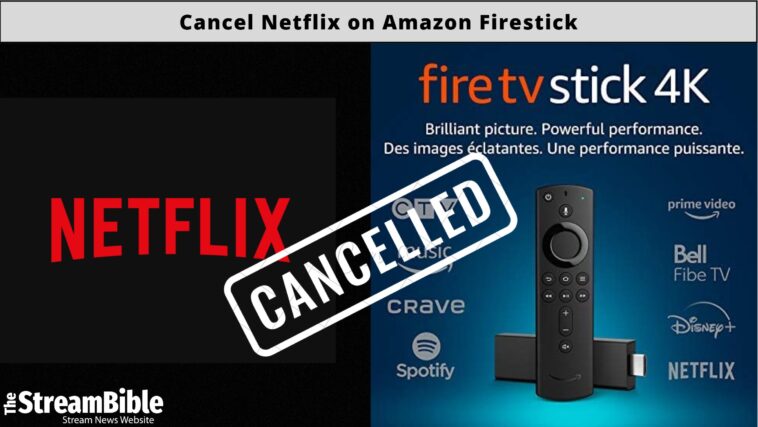It is perfectly normal to not want to watch TV shows and movies on Netflix anymore. Maybe it doesn’t appeal to you anymore, or maybe you temporarily can’t make up time for it. In this situation, should you be paying for your Netflix subscription? Of course not!
Do you want to save your money from going to waste and cancel your Netflix subscription on Firestick? It is possible to do so, but you will need to follow some easy steps for that. This guide has the cancellation process you’ve been looking for.
Make sure that Netflix won’t charge you any further for your account, and explore this blog to find out how to cancel a Netflix subscription on Amazon Firestick.
Here is a video tutorial on canceling and deleting a Netflix account on Web
How to Cancel Your Netflix Subscription on your Amazon Firestick in 2023?
If you have an Amazon Fire TV stick, you can easily cancel your Netflix subscription on your device without going anywhere else. Just follow the steps below and cancel your Netflix subscription on Amazon Firestick:
- Start your Amazon Firestick device
- Now open the Netflix app
- Click on Account
- Select the Cancel Membership option under the Membership and Billing option
- Finish the method by tapping on Finish Cancellation
- Now, the cancelation process of your Netflix subscription on Amazon Firestick is completed.
How to Sign Out of Netflix on the Latest Firestick Models?
Signing out of Netflix from the newer models of Amazon Firestick is slightly different; you can’t log out from the signing out button as you might’ve on previous models. Instead, you will have to follow the steps mentioned below:
- Launch your Amazon Firestick.
- Go to Settings
- Choose the Applications option.
- Click on Manage all Installed Applications.
- Click on Netflix
- Select the Clear Data option
- Netflix will be logged out on your Amazon Firestick
How to Uninstall Netflix on Your Amazon Firestick?
You can uninstall the Netflix app from your Amazon Firestick by following the simple steps that we have outlined below:
- Launch your Amazon Firestick
- Now you have to go to the Settings option from the home page
- Choose Applications
- After that, go for the Manage All Installed Application
- Now, you have to locate and select the Netflix app
- Tap the Delete button and uninstall Netflix from your Firestick.
Common Netflix Issues on Amazon Firestick
There are some issues that you might face while using Netflix on Amazon Firestick, and that could be the reasons for canceling your Netflix subscription. Here, we’ve mentioned them in detail to help you out.
Netflix is buffering on Firestick
If Netflix is buffering on your Firestick, first restart your device. If that doesn’t work, close and reopen the Netflix application. Also, make sure your internet is good and stable by checking with your internet provider.
Can’t find the Netflix App on Firestick
If you can’t find the Netflix app on your Firestick or have other issues, don’t worry. Sometimes, apps vanish, but you can fix it by clearing the cache and doing some troubleshooting. This helps you find Netflix on your Firestick and use it without any problems.
Amazon Fire TV Devices that Support Netflix in Ultra HD
- TCL Alto 8+ Soundbar Fire TV Edition
- Anker Nebular Soundbar Fire TV Edition
- Fire TV Cube (1st and 2nd generation)
- Fire TV (2nd generation and 3rd generation)
- Fire TV Stick 4K
Amazon Fire TV Devices that Support Netflix in HDR
- TCL Alto 8+ Soundbar Fire TV Edition
- Anker Nebular Soundbar Fire TV Edition
- Fire TV Stick 4K
- Fire TV Stick Lite
- Fire TV Stick (3rd generation)
- Fire TV Cube (1st and 2nd generation)
- Fire TV (3rd generation)
Top Reasons to Reconsider Netflix Membership
- Accessible on all devices
- No ads on all subscriptions
- Tons of movies and shows
- Unlock other content libraries with a secure VPN. (We tested ExpressVPN to access Japanese Netflix in USA.)
- Multiple plans for all families
Best Netflix Alternatives
There was a time when Netflix was the King of the streaming world. But now, times have changed, and multiple streaming platforms have emerged, sidelining Netflix. We recommend getting Hulu on Firestick if you are looking for a true Netflix alternate. Other streaming services are mentioned below.
- Prime Video
- Disney Plus
- Max
- Paramount
- Peacock
FAQs
How do I find my subscriptions on Firestick?
It is super easy to locate and manage your subscriptions on Amazon Firestick. Just follow the quick instructions below:
- Select your account
- Choose your apps from the list of devices
- Now, click on your subscription under manage
How do I cancel my subscription to Netflix?
If you want to cancel your Netflix membership, you can use the account settings anytime. After that, tap on cancel subscription under the membership and billing option, and finally select the finish cancelation option. Once you have followed all the required instructions appearing on your screen, your Netflix subscription will be canceled successfully.
Do you have to give notice to cancel Netflix?
You don’t have to pay a single penny on cancellation. And there are no contacts and no commitments, according to Netflix on its website.
In any case, if you decide not to use Netflix anymore, you can cancel your subscription online. Your access will not be ended until your current paying cycle ends.
How to change the Netflix region on Amazon Firestick and TV?
Changing Netflix’s region becomes easy with a reliable VPN or Smart DNS. We tested the best VPNs to unblock Netflix and found ExpressVPN, NordVPN, and Surfshark — the most reliable and worthy of mentioning.
Wrap Up
Wrapping it up with the thoughts that you might know how to cancel your Netflix subscription on Firestick now. If you don’t want to continue your Netflix subscription anymore, the steps we’ve mentioned in this detailed guide will be your savior. However, if you are bored of the content, here is how to get American Netflix on Firestick.
Canceling your Netflix subscription is not that hard. In fact, it is as easy as taking a walk in the park. And what’s even better is that you can do it from various devices. Even if you are a Roku user, it is possible to cancel your Netflix subscription on Roku as well.