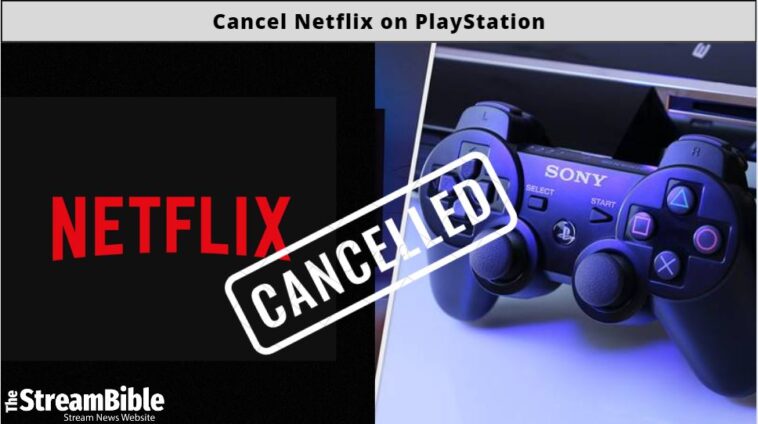Are you using Netflix on PS4 and want to cancel your subscription? There are a few simple steps to cancel a Netflix subscription on PS4. In this guide, you’ll find all those steps and the way to uninstall Netflix from the PS4.
So, without wasting more time, let’s get into this guide and learn how to cancel a Netflix subscription on PS4.
How to Cancel Netflix Subscription on PS4?
If you want to cancel your Netflix subscription, follow the steps we’ve mentioned below to cancel your Netflix subscription:
- Launch your PlayStation Gaming Console
- Sign in to your account
- Go for the settings
- Now, select Account management
- After that, go for the Account Information
- Now, you can tap on PlayStation subscriptions
- Choose Netflix and go on Turn off Auto Renew
- And it’s done; you’ve canceled your Netflix subscription
How to Cancel Netflix Subscription for your PS4 on Desktop?
You can cancel your Netflix subscription through PS4 or desktop; just follow the simplest steps below:
- Turn on your Desktop
- Go to playstation.com
- Tap on the drop-down avatar in the top right corner
- Now, go for Subscription Management
- Find Netflix from the list
- Select on Turn off Auto Renew
- And it’s finished; your Netflix subscription is canceled
How to Uninstall Netflix on PS4?
If you want to delete Netflix from your gaming console, follow the steps mentioned below:
- Turn on your PlayStation
- Now open your PlayStation home screen
- Go to the TV & Video option
- Select Netflix
- Press Options on your controller
- Click on Delete and confirm it
- Now, you’ve uninstalled your Netflix on PS4
How to Sign Out of Netflix on PS4?
Simply sign out of Netflix through your PlayStation device; here are the steps that will help you to sign out of Netflix through PS4:
- Open your Netflix app on your PlayStation
- Press “O” on your PlayStation controller
- After that, go for the Gear icon
- Now, select the sign-out option
- Click on it
- You’ve finally sign out of Netflix from your PS4
Top Reasons to Reconsider Netflix Membership
- No ads on all subscriptions
- Unlock other content libraries with a secure VPN
- Tons of movies and shows
- Accessible on all devices
- Multiple plans for all families
Best Netflix Alternatives
- Hulu
- Prime Video
- Disney Plus
- HBO
FAQS
How do I completely deactivate my Netflix subscription on PlayStation?
You can completely cancel Netflix and deactivate your Netflix subscription on PlayStation. All you have to do is visit the option on your PS4, where all the account information is saved.
After that, click on the option that turns off your account renewal and when your billing month ends. Your account will be deactivated automatically.
How can you fix Netflix if it’s not working on PS4?
Restart your gaming console and log in to your Netflix account. You can also restart your internet connection; it can help you get rid of any issues. If these fixes don’t solve the issue, you can consider reinstalling the Netflix app on your PS4.
What is the way to check my subscriptions on PS4?
You can find all your active subscriptions on PS4 by visiting account information through settings. You can figure out which service to keep and which one you want to discard all in one place on your gaming console.
Wrap Up
Are you tired of using Netflix on PS4 and want to cancel your Netflix subscription? It is possible to do so via your gaming console. It’s way too easy, and all you need to do is follow a simple set of instructions.
We’ve provided all the necessary steps in this guide for canceling your Netflix subscription on PS4 smoothly. If you’re an Android user, you can cancel Netflix on Android as well.