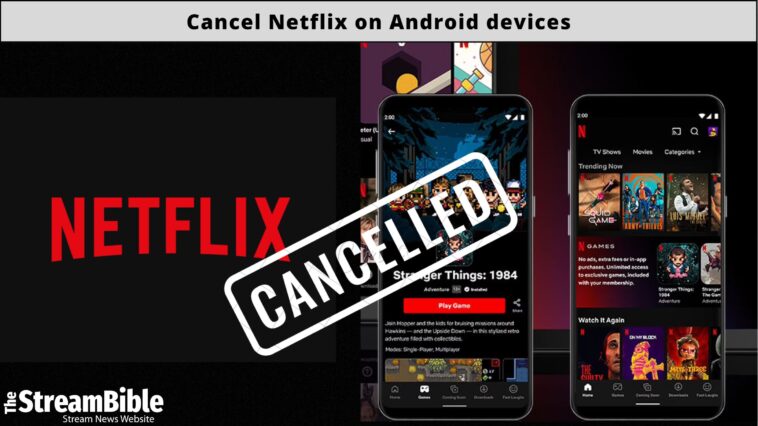Do you want to cancel your Netflix subscription on an Android device? We understand in today’s hectic life, you don’t get time to watch Netflix, and paying for a Netflix subscription without even using it is a waste of money. It is better to cancel your Netflix subscription and save that money.
If you’re using Netflix on an Android device, you need to follow the simple steps. In this guide, we’ve listed all the ways you can cancel your Netflix subscription on an Android device. So, read on and learn about how to cancel your Netflix subscription on Android Devices.
Here is a video tutorial on canceling and deleting a Netflix account with a browser
How to Cancel Netflix Subscription on Android Tablet?
If you want to know how to cancel a Netflix subscription, just follow the simple steps. You can deactivate your Netflix subscription on your Android device with these simple instructions:
1- Go to the Netflix app
2- Select the Profile Icon on the right side of your screen
3- Click to Account
4- Go down and hit the Cancel Membership button
5- Choose on Finish cancellation
How to Cancel Netflix Subscription on Android TV?
Are you looking for simple ways to cancel your Netflix subscription on Android TV? Follow the steps given below to cancel your Netflix subscription to your Android TV:
1- Sign in to your Netflix Account
2- Click your Profile Name at the top right corner
3- Select the Account Section
4- Tap the Cancel membership box under Membership and billing
5- Select on final cancellation to confirm that you want to end your subscription.
How to Cancel Netflix Subscription on Android Mobile Phone?
To cancel your Netflix subscription on an Android mobile phone, you need to follow the simple steps below:
1- Open the Netflix app on your Android mobile device
2- Tap on the Profile Icon in the upper right-hand corner
3- Select your Account and choose the web browser you want to use to cancel your membership
4- Go down and find Cancel Membership
5- Tap finish cancellation, and TaDa, your Netflix subscription ended.
You can access the Thai Netflix library on your Android mobile by using the right VPN. We tested ExpressVPN to watch several anime series on our Android phones. If you are into anime, we suggest giving Netflix another chance by combining it with a VPN.
How to Cancel your Netflix Subscription via Google Play app on Your Android devices?
When you create your account on the Netflix app using an Android device, it will be linked to your Google account. To cancel your account subscription via the Google Play app, you need to follow the following steps:
1- Open the Google Play Store app on your Android device.
2- Click your Profile Icon in the upper right corner
3- Open the Profile Menu and select Payments and Subscriptions
4- Choose Subscription
5- Select Netflix and click on Cancel Subscription
6- Confirm your cancelation
Note: To cancel a Netflix account through the Google Play website, you need to go through the same cancelation process as you use in the Google Play app. However, if you are bored with the content, you can change your Netflix library on Android devices with a secure VPN.
How to Sign Out of Netflix on Android Devices?
If you want to sign out of your Netflix account on Android devices, the following easy steps will allow you to do so:
1- Open the Netflix app on your Android Devices
2- Click your Profile Icon on the top right corner
3- Choose Sign-out
4- Click Yes to sign out
Top Reasons to Reconsider Netflix Membership on Android Device
- Accessible on all devices
- No ads on all subscriptions
- Tons of movies and shows
- Unlock other content libraries with a secure VPN
- Multiple plans for all families
- Hundreds of anime movies and TV shows are availabe in the Japanese Netflix library.
Best Netflix Alternatives 2023
There was a time when Netflix was the King of the streaming world. But now, times have changed, and multiple streaming platforms have emerged, sidelining Netflix. We would recommend getting Hulu on Android if you are looking for a true Netflix alternate. Other streaming services are mentioned below.
- Prime Video
- Disney Plus
- Max
- Paramount
- Peacock
FAQs
How do I turn off automatic payments on Netflix Android?
It is so easy to automatically turn off payments on Netflix Android; by the following steps below, you can stop the payment directly from your Android device:
- Go to the Gear Icon and select Settings.
- Click Manage beside the subscriptions
- Choose the Edit option next to Netflix
- Select off to the right of the Automatic Renewal
Can I cancel my Netflix account through my Android Phone?
Of course, you can. It is totally possible to cancel Netflix through your Android phone. Just follow the steps below to cancel your Netflix membership using the Netflix app on your Android Phone:
- Select your Profile Icon
- Click Account
- Scroll down
- Tap Cancel Membership
How do I stop Netflix from charging my card?
To stop Netflix from charging your card, go through these steps now:
1- Go to netflix.com/cancelplan
2- Click Finish Cancellation
3- At the end of your current billing cycle, your account will close, and Netflix will stop charging your card.
How do I change the Netflix library on Android devices?
We tested the best VPNs to unblock Netflix libraries and found ExpressVPN, Surfshark, and NordVPN the best. We recommend getting ExpressVPN if you ask us to pick one due to its highly optimized servers and modern protocols.
We used ExpressVPN to change our Netflix region and watched Spiderman Across the Spider-Verse on Netflix via Android phone.
Wrap Up
If you’re willing to know about how you can cancel your Netflix subscription on Android devices, this guide has everything you need to know. To cancel the Netflix subscription, you need to follow a few steps that you have already learned in this guide. In addition, you can also cancel your Netflix subscription on Roku without any issues.