Visual entertainment has taken center stage in our day-to-day life, with platforms like Netflix leading the way in streaming diverse content globally. As we continually yearn for the best picture quality, a question arises – are we truly watching content as the creators intended? Enter Netflix Calibrated Mode, an innovation designed to give viewers the most authentic viewing experience.
Let’s explore this unique feature and how it’s changing our Netflix binging sessions.
Note: We have tested this with Netflix’s Premium subscription, which is £15.99 per month.
What is Netflix’s Calibrated Mode?
In an era where streaming has become the norm for visual entertainment, the quality of the content you view matters immensely. Netflix, a leading player in this domain, has gone the extra mile to ensure its users get the most superior viewing experience. Enter Netflix Calibrated Mode, a setting designed to optimize picture quality and deliver the cinematic viewing experience that content creators envisioned.
Netflix Calibrated Mode, co-developed with Sony, adjusts your TV settings to deliver picture quality as close as possible to the filmmaker’s vision. This mode is a setting specific to certain TVs that modifies the display to portray colors, brightness, contrast, and motion as they are intended to be seen. It’s like turning your living room into a mini-movie theater.
This mode is particularly beneficial when watching high-quality content, such as 4K HDR movies or shows. With Netflix Calibrated Mode, users can enjoy more precise colors, deeper blacks, higher brightness, and more realistic images.
How to Enable Netflix Calibrated Mode? (Quick Steps)
Activating Netflix Calibrated Mode is a simple process that can be accomplished in just a few steps. Please note that the steps may vary slightly depending on the specific model of your television:
- Turn on your Netflix-compatible TV and open the Netflix app.
- Select the profile you want to watch Netflix in.
- Choose a title to play. Remember, this mode only works when you’re watching Netflix.
- Once the title is playing, press the ‘Action Menu’ button on your TV remote.
- In the pop-up menu, scroll down and select ‘Picture settings.’
- Scroll down to ‘Netflix Calibrated Mode.’
- Toggle the ‘Netflix Calibrated Mode’ to ‘On.’
That’s it! You’ve now successfully activated Netflix Calibrated Mode and are ready to enjoy an optimal viewing experience.
Enabling Netflix Calibrated Mode on TV with Google Chrome
This is another way to use the Netflix Calibrated mode on your smart TVs. You have to sign in to your Netflix account using a PC and select the series or movies you want to later on smart TV with the Calibrated Mode.
Here are the steps.
1. Sign into a Netflix account in a browser
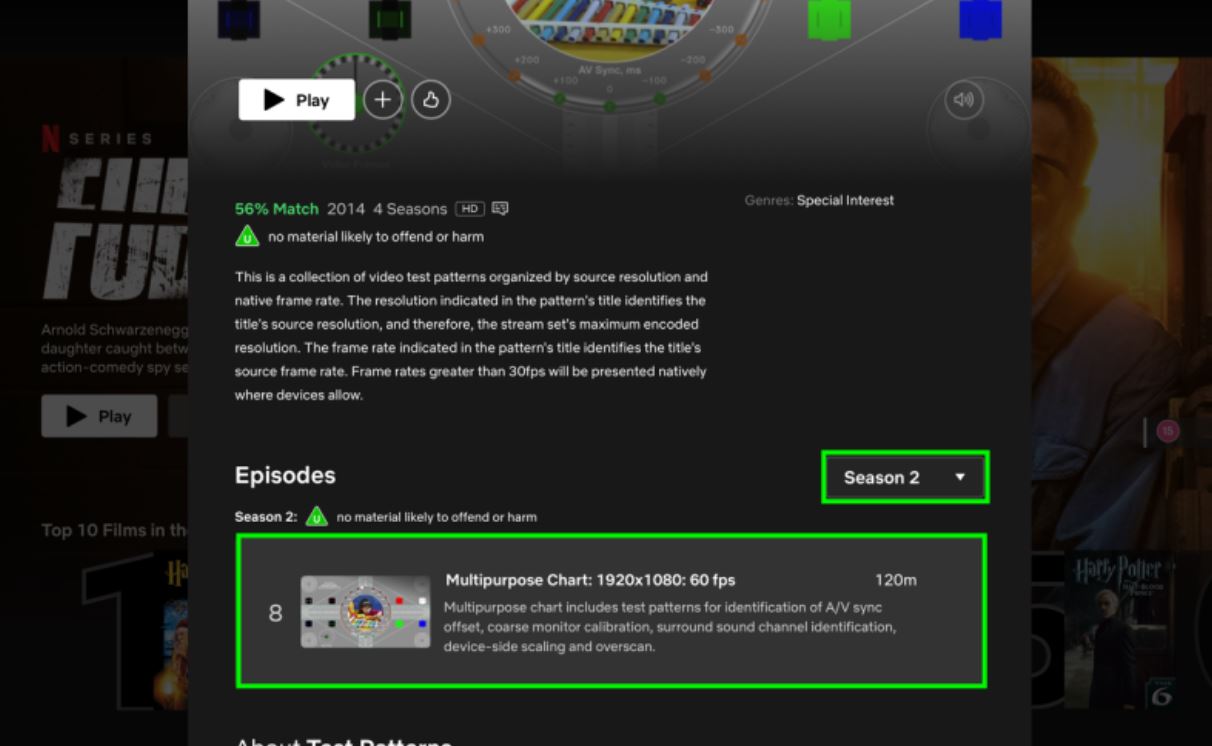
Sign in to your Netflix account from your browser, Chrome or Firefox, and select a season. Don’t hit the play button; hover your cursor on it and click on the more info button on the right side of the title image.
2. Select a Chart
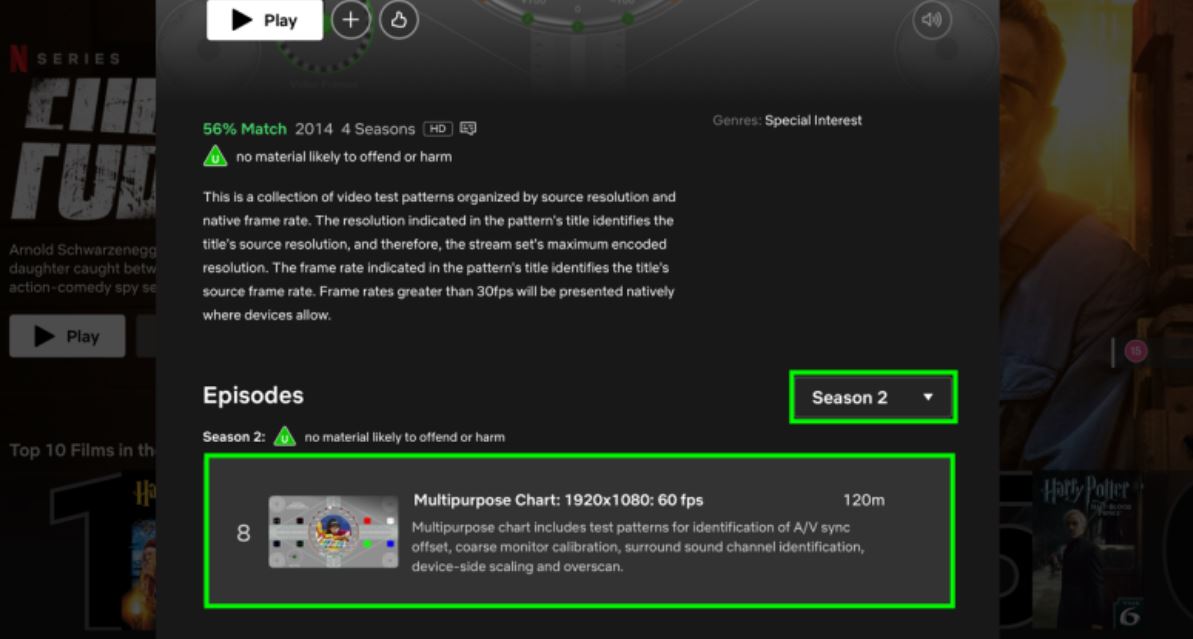
Next up, use the dropdown menu to select a Season, and choose the Multipurpose Chart that corresponds to your TV’s resolution and refresh rate. For our example, we’re picking Season 2: Episode 8, tailored for a 1080p (Full HD) TV with a refresh rate of 60 fps (similar to 60 Hz). You can find your TV’s display resolution and refresh rate in Hz in the user manual.
Keep in mind, though we’re doing these steps on a browser, the objective is to match your TV’s resolution, not your computer’s. You can also apply this process to your computer monitor if you’d like!
3- Add it to your watchlist
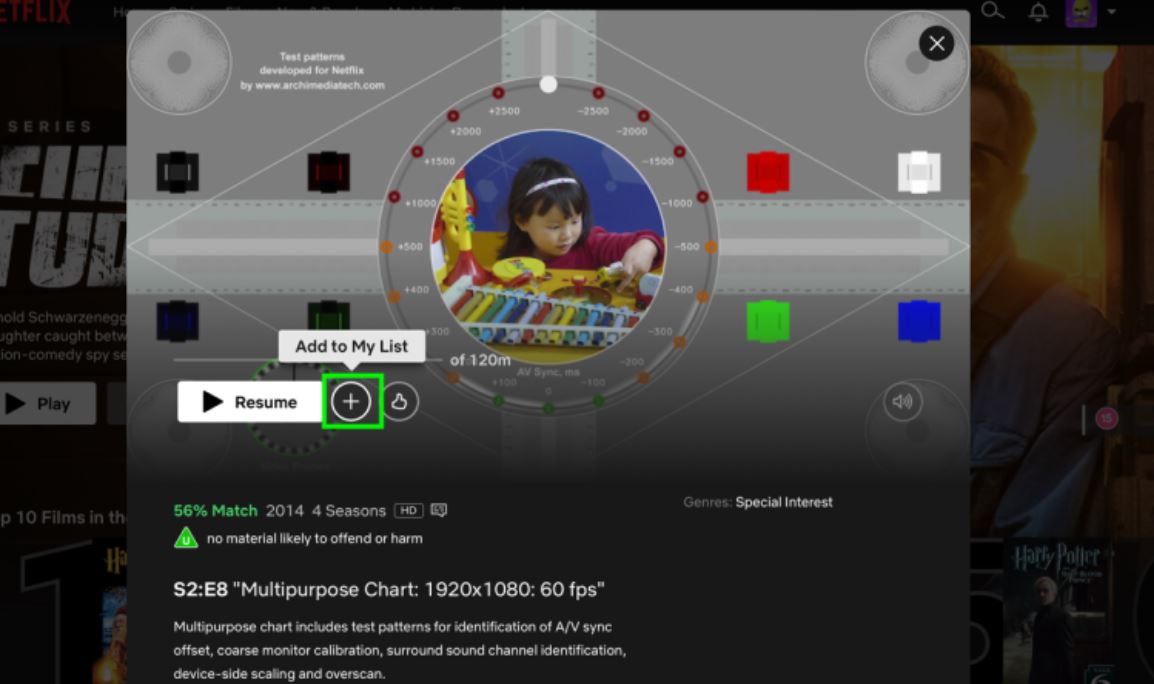
Now simply click the + icon to add the test pattern to your list.
4- Open Netflix on TV
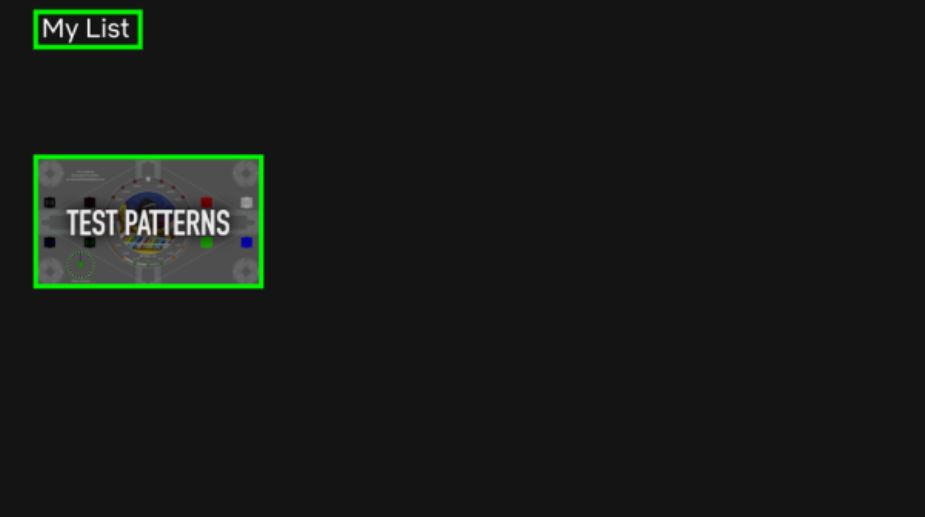
Now open Netlfix on your smart tv and go to the My List section. You can find the test pattern that you choose in your browser is listed, hit the play button, and enjoy watching the series in Netflix Calibrated mode.
Which TV Supports Netflix Calibrated?
Not all TVs come equipped with the Netflix Calibrated Mode. As of now, this mode is only available on certain models of Sony and Panasonic TVs. It’s always recommended to verify the compatibility of your TV model with this feature.
Sony
For Sony, this feature was initially introduced in the Sony Bravia MASTER Series TVs. Some specific models that support this feature include:
- Sony Bravia A9F OLED
- Sony Bravia Z9F LED
- Sony Bravia A9G OLED
- Sony Bravia Z9G 8K LED
- Sony Bravia A9S OLED
- X950H series (X950H, X955H)
- A9S series (A9S, A9G)
- X900H series
- A8H series
Panasonic
Panasonic jumped onto the Netflix Calibrated bandwagon a bit later. Some Panasonic TVs that support Netflix Calibrated Mode are:
- Panasonic HZ2000 OLED
- Panasonic HZ1500 OLED
- Panasonic HZ1000 OLED
Here is a list of some popular TV models and brands that support Netflix Calibrated Mode:
LG
- OLED CX series
- NanoCell 90 series (Nano90, Nano95)
- OLED BX series
- NanoCell 85 series
Vizio
- P Series Quantum (PQ65-F1)
- P Series Quantum X (PX65-G1)
- OLED Series (OLED55-H1)
TCL
- 6-Series Roku TV (R615, R617)
Hisense
- H9G Quantum Series
- H8G Quantum Series
Philips
- OLED 903 Series
- OLED 803 Series
- OLED 703 Series
Before you proceed to adjust the settings, make sure your TV model supports Netflix Calibrated Mode.
- Quick Guide: How to watch Netflix on Blackberry
Wrap Up
Netflix’s Calibrated Mode is a major step toward offering consumers a cinematic viewing experience at home. It allows viewers to watch content the way creators intended, bringing more depth and realism to the images.
By integrating this feature, Netflix continues to enhance its commitment to delivering the highest quality entertainment to its viewers.

