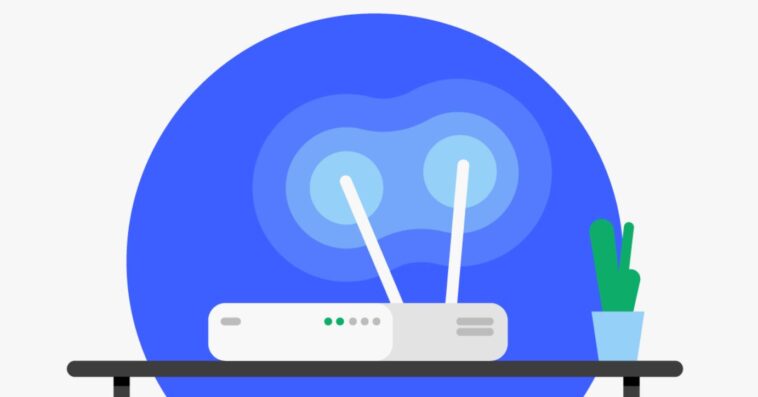In an era where online privacy and security have become paramount, installing a VPN (Virtual Private Network) on your router offers a convenient solution.
Doing so can protect all devices connected to your network, ensuring that your internet traffic remains encrypted and anonymous. In this comprehensive guide, we will walk you through the process of installing a VPN on your router step by step.
Why Install a VPN on Your Router?
Before we dive into the installation process, let’s explore the benefits of using a VPN on your router:
- Network-Wide Protection: By installing a VPN on your router, you can secure all devices connected to your network, including smartphones, laptops, gaming consoles, and smart TVs.
- Enhanced Privacy: A VPN encrypts your internet traffic, making it nearly impossible for hackers or prying eyes to monitor your online activities.
- Bypassing Geographical Restrictions: With a VPN, you can access geo-blocked content and services by masking your IP address and connecting to servers in different locations.
Selecting a VPN Provider:
Before you begin the installation, you need to choose a reliable VPN provider. Consider factors such as server locations, speed, encryption protocols, and customer support. Some popular options include ExpressVPN, NordVPN, and CyberGhost.
Check Router Compatibility:
Not all routers support VPN installations. Check if your router is compatible by accessing the manufacturer’s website or consulting the user manual. Typically, routers with DD-WRT or Tomato firmware offer VPN support.
Prepare for Installation:
To install a VPN on your router, you’ll need the following:
- A compatible router: Make sure your router is supported and running compatible firmware.
- VPN subscription: Subscribe to a VPN service and gather the required account information, including server addresses, usernames, and passwords.
- Computer or smartphone: You’ll need a device to access the router’s settings and configure the VPN.
Access Router Settings:
To access your router’s settings, open a web browser on your computer or smartphone and enter the default IP address of your router (e.g., 192.168.1.1). Log in using your router’s admin credentials.
Install VPN Firmware:
If your router supports it, consider installing custom firmware like DD-WRT or Tomato. These firmware options often provide enhanced VPN functionality and compatibility. Follow the instructions provided by the firmware’s website to flash it onto your router.
Configure VPN Settings:
Once you have installed compatible firmware, access your router’s settings and navigate to the VPN configuration section. Here, you will enter the necessary information your VPN provider provides, including server addresses, protocols, usernames, and passwords.
Connect to a VPN Server:
After configuring the VPN settings, save the changes, and connect to a VPN server of your choice. Ensure that the VPN connection is successful by checking the status indicators on your router’s settings page.
Test the VPN Connection:
To verify that the VPN is functioning correctly, visit a website that displays your IP address. Compare the displayed IP address with your location to confirm that the VPN works as intended.
Wrap Up
By following this step-by-step guide, you can successfully install a VPN on your router, securing your entire network and safeguarding your online privacy. Remember to choose a reputable VPN provider, check router compatibility, and follow the instructions carefully.
Enjoy the added security and freedom that a VPN offers, and browse the internet with peace of mind.